- Web templates
- E-commerce Templates
- CMS & Blog Templates
- Facebook Templates
- Website Builders
Shopify. How to add icon into Custom block
January 3, 2020
The following tutorial is going to show you how to add an icon into Custom block in Shopify template.
Log into your site admin panel and navigate to Online Store -> Themes.
Click on Edit HTML/CSS tab:
Find the assets.css.liquid file in the Assets folder:
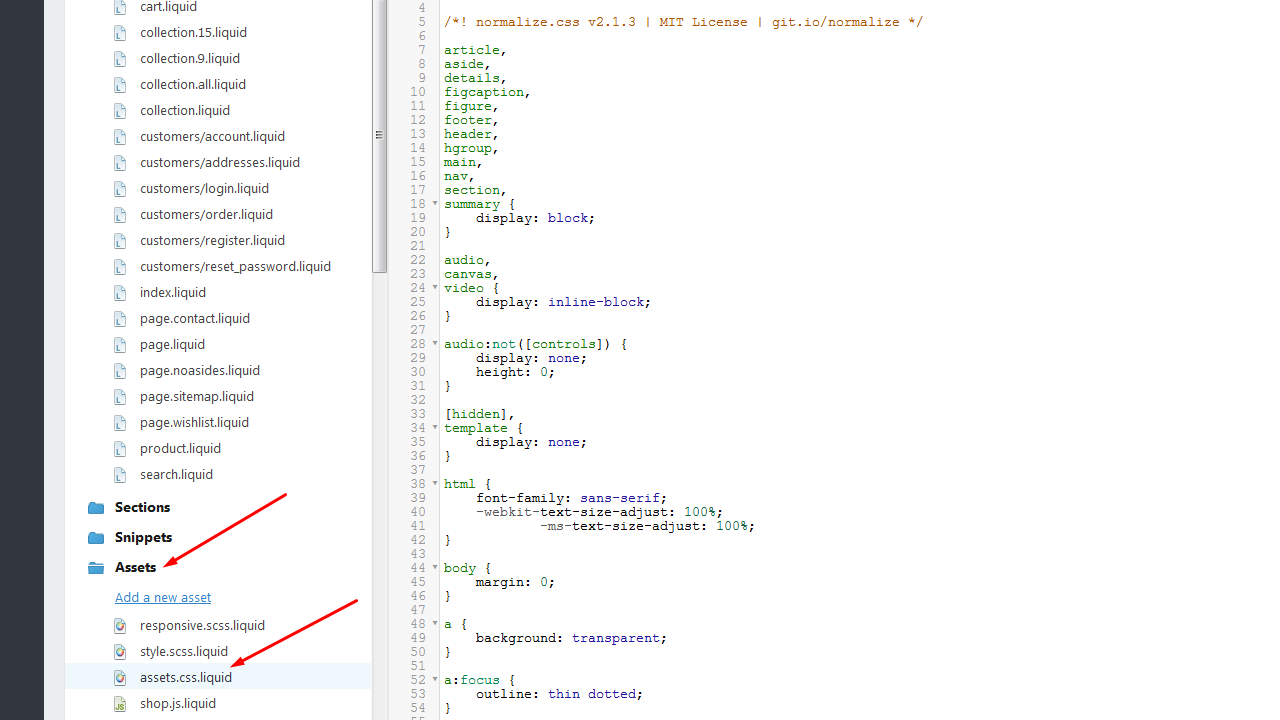
Find the list of icons there on line 6695 (line number might differ in your template):
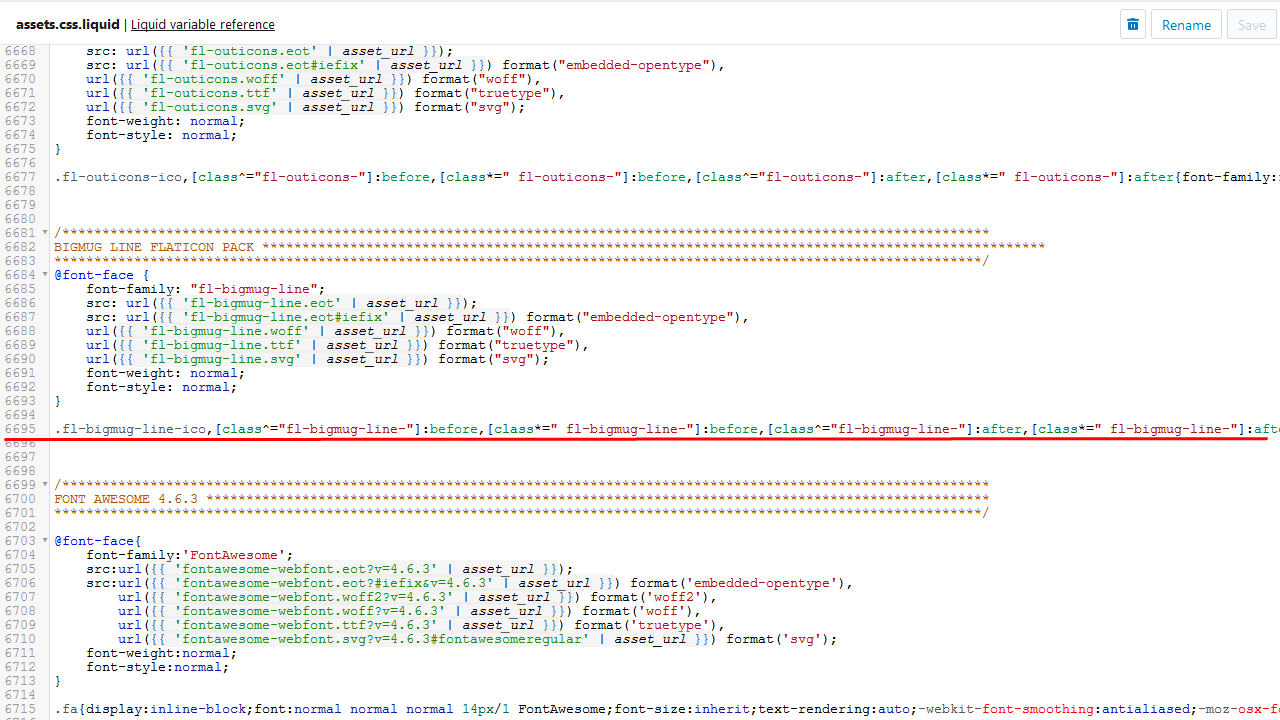
Let’s add an airplane icon to header custom block #1. Find the name of an icon you need in the list (to see the list you need to scroll it to the right):
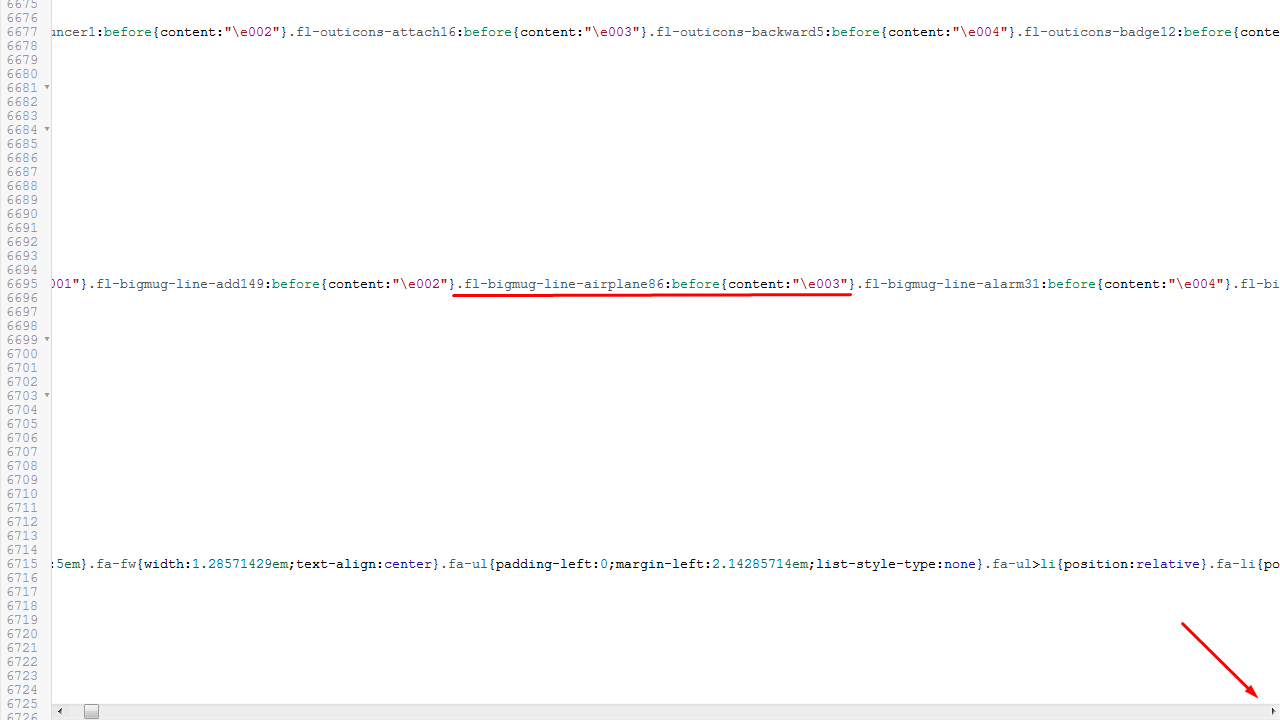
Then open the settings_schema.json file in Config folder:
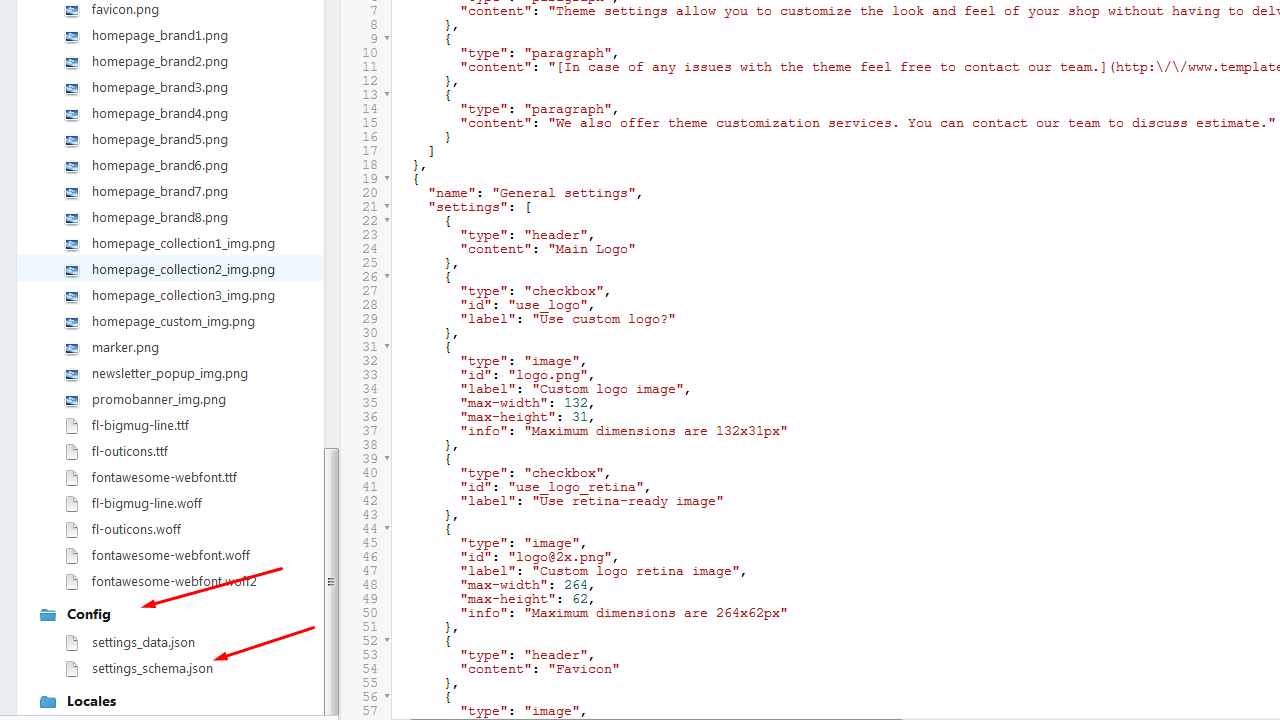
Find the place where header custom block #1 icons are set (you can use Ctrl+F buttons for quick search):
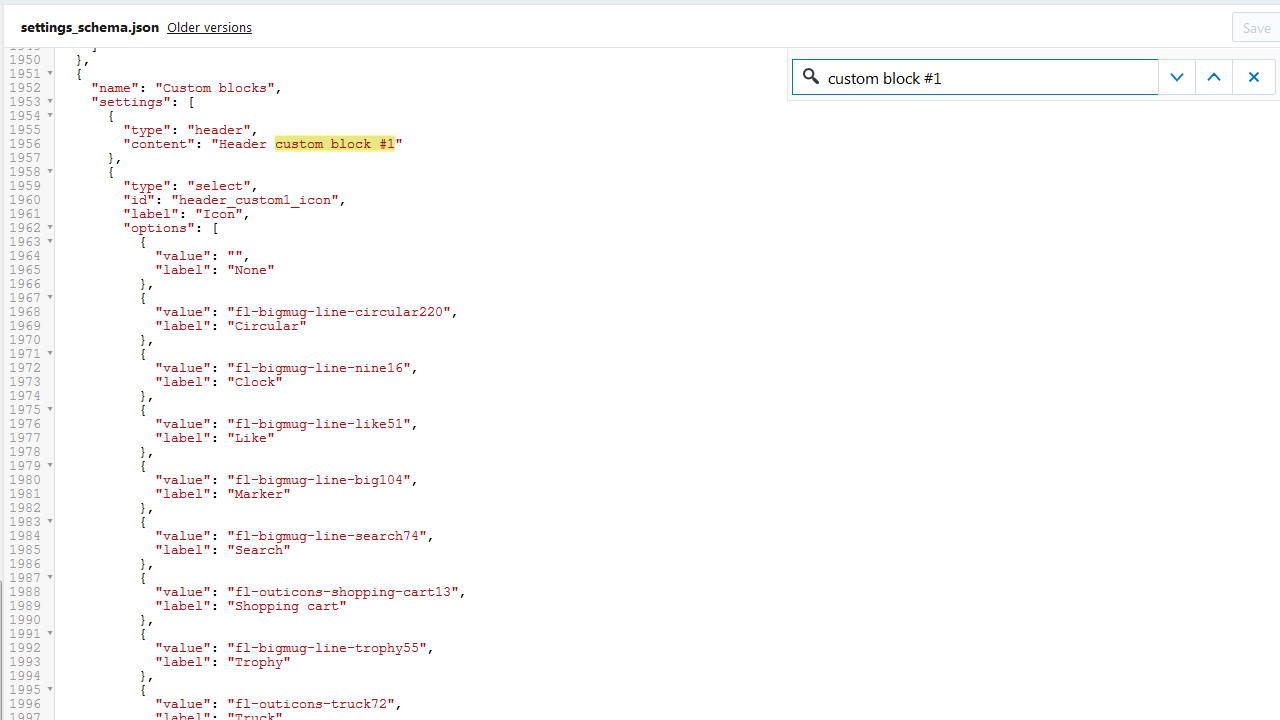
Copy and paste the last item code:

Then change the “label” and “value” up to your needs (in our case it is fl-bigmug-line-airplane86 and Airplane):

Save the changes:
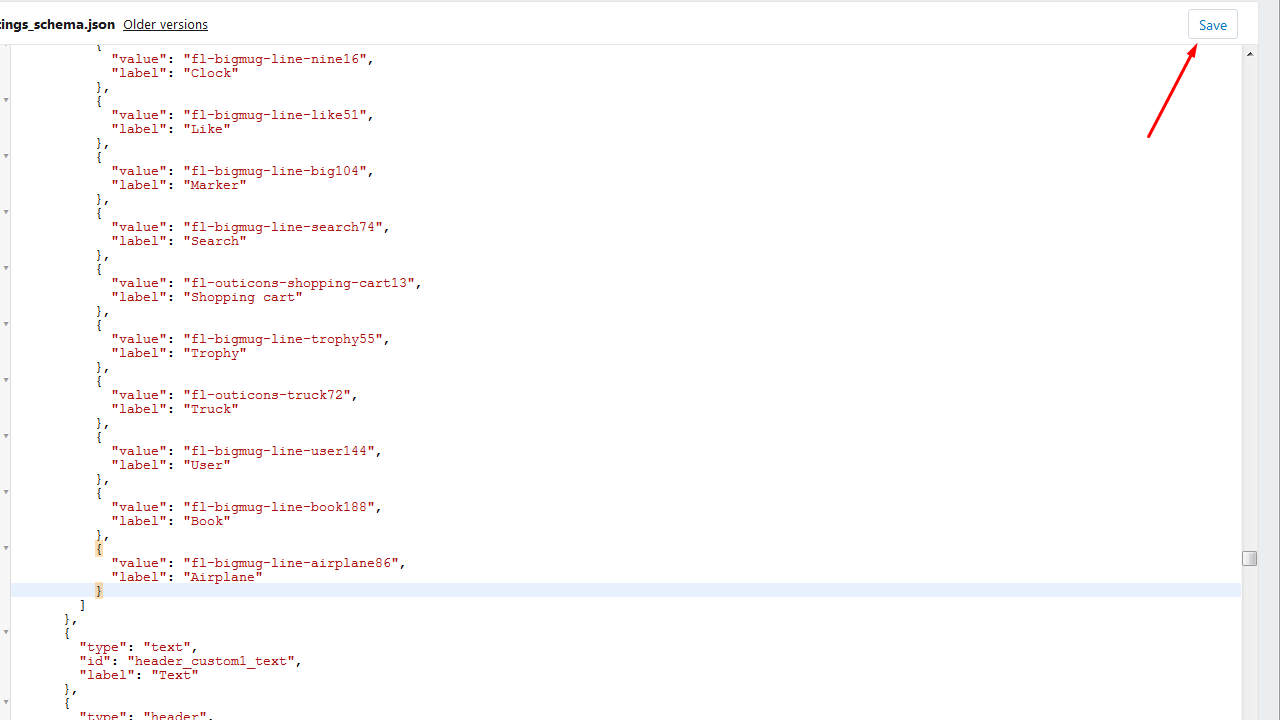
Now you can choose your new icon for Header custom block #1:
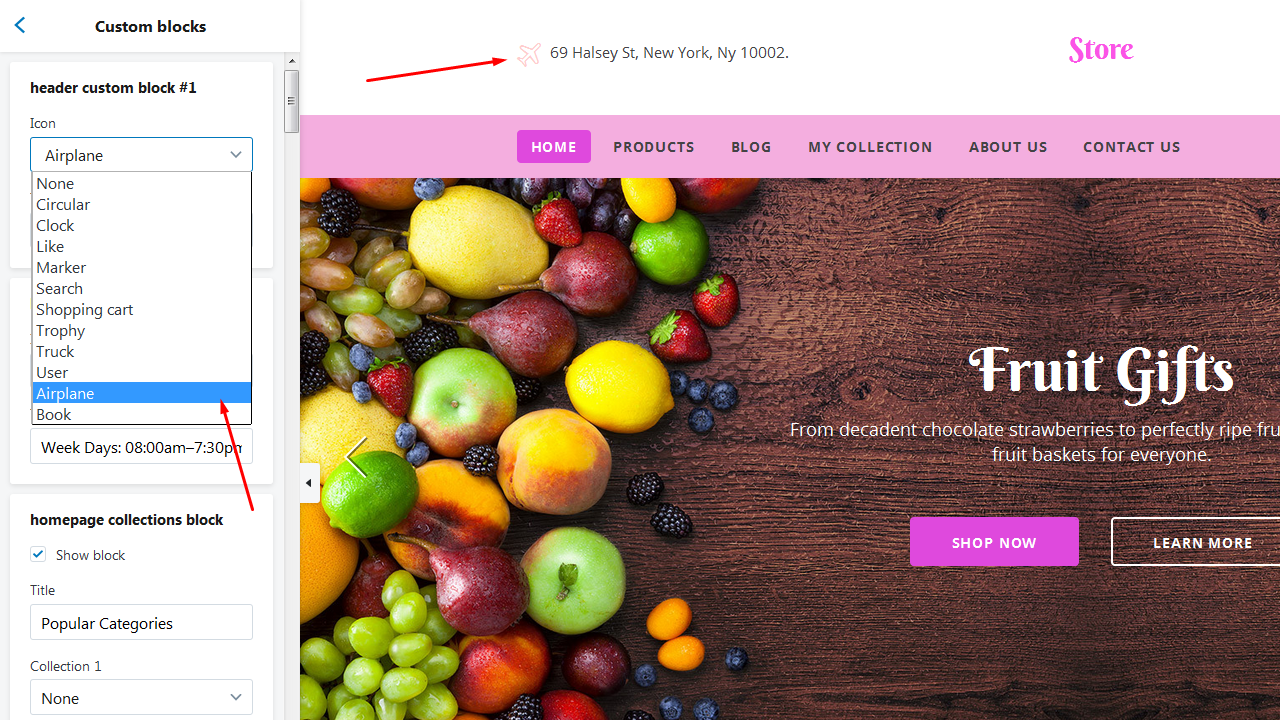
This is the end of the tutorial. Now you know how to add an icon into a Custom block in Shopify.
Feel free to check the detailed video tutorial below:
Shopify. How to add icon into Custom blockShopify Business Startup Kit
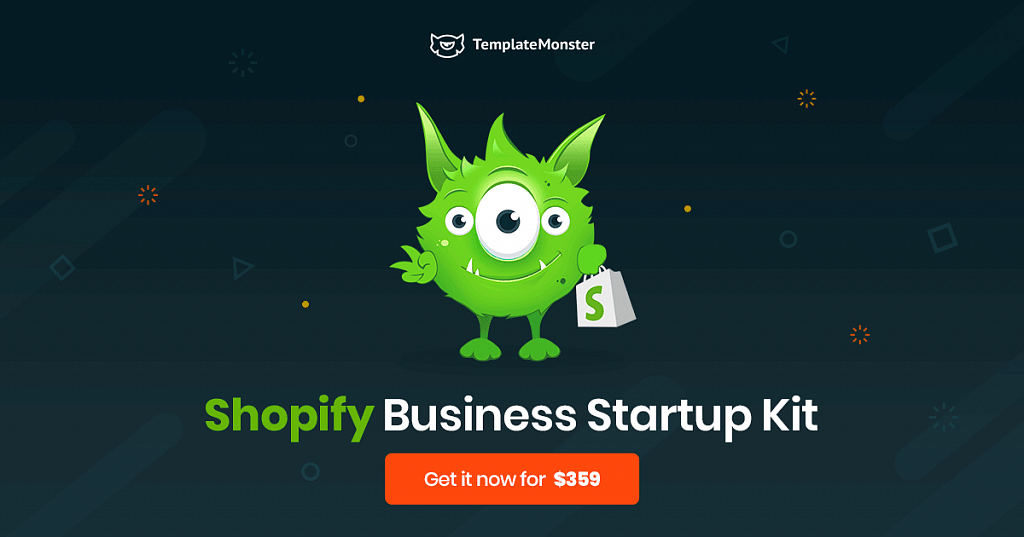
If you are an entrepreneur who wants to launch an online store but doesn’t want to deal with everything that’s involved in the process of creating one, here’s what I’ve got for you. Shopify Business Startup Kit is a service that allows you to forget about all the problems and get a ready-made, fully functional online shop just in three days. It sounds insane, isn’t it? Yet it is true. So let us have a closer look at this baby.
What Is It?
Basically, it is a service provided by TemplateMonster the main point of which is to build a website for you. The kit guarantees to make a ready-to-work online shop just in three days, so you don’t have to struggle with installing a theme yourself or finding a decent developer who can do it for you. Your shop would be properly launched by a team of professionals who know what they do.
What Do You Get?
Apart from that, the service comes with excellent 24/7 support, which means that in case of any sort of problem, you would be able to easily and quickly solve them all. In addition to that, the Shopify Business Startup Kit is equipped with 5 must-have apps that would help improve your store’s functionality.
Pricing
In terms of pricing, you will be charged $359 for this very kit, but considering everything it comes with, it’s totally worth it. Besides, if you are unsure whether you need it or not, you can try out a free 30-days trial. Finally, you can check whether the company has any discounts on this very service since they usually have lots of special deals and offers.
How Does It Work?
Once you got your Shopify Business Startup Kit, you have to pick up a theme you would like to use on your store, provide the company with access to your shop as well as the info about the products you sell and wait 2-3 days for your store to be done. Simple as it is.
Reviews
The service has great reviews from those lucky ones who already tried it, which means that it’s something worth your attention. So go ahead and check out some reviews as well as find out more about Shopify Business Startup Kit.














