- Web templates
- E-commerce Templates
- CMS & Blog Templates
- Facebook Templates
- Website Builders
Shopify. How to change the maximum logo size
January 20, 2017
This tutorial will show you how to change the maximum logo size in Shopify template.
Prior to making any changes, it is strongly recommended to backup your site.
The maximum logo size is set in the settings_schema.json file.
-
To find the file, login to your Dashboard, click on the Online store and then press on Edit HTML/CSS:
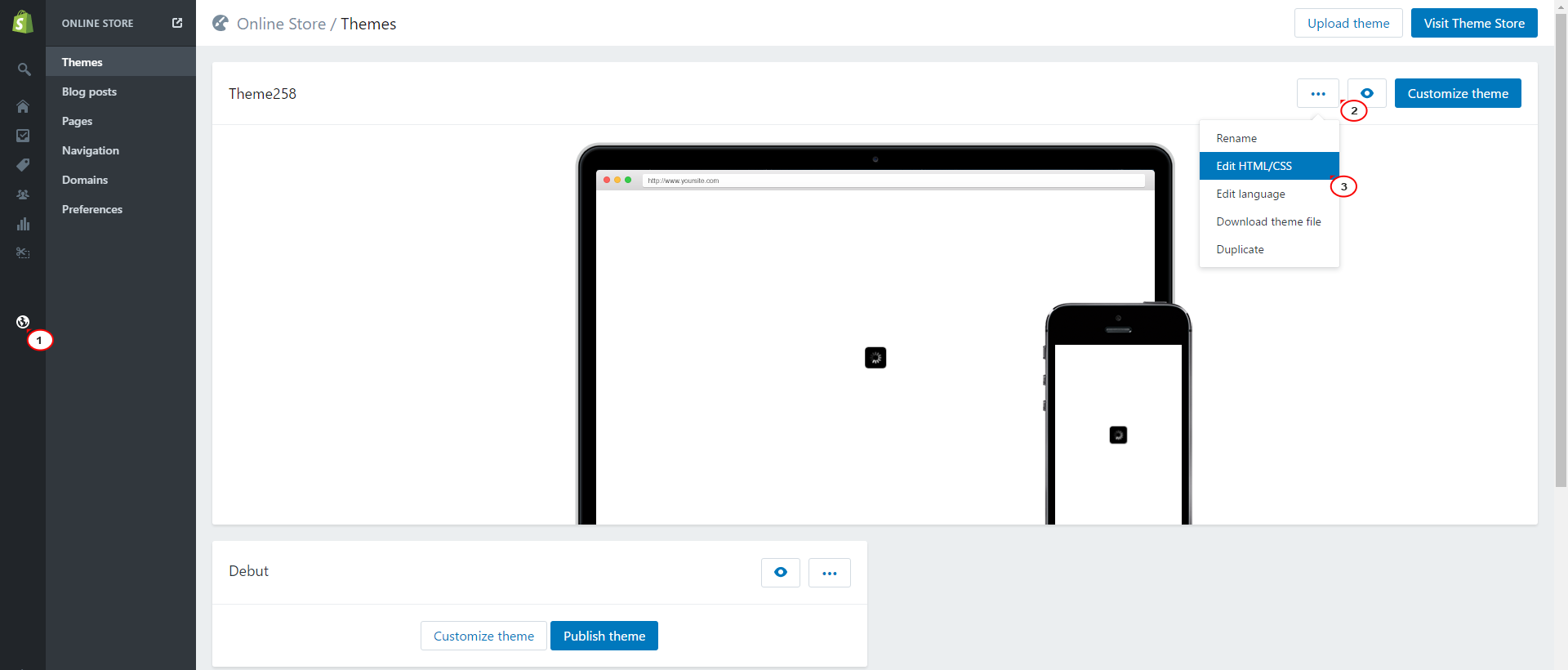
-
You need to scroll down to the Config folder and choose settings_schema.json file.
In the window on the right side of the files list you will see the content of this file. Locate lines 35-36 and change the values to the ones convenient for you:
"max-width": 270, "max-height": 151,

After modifying the file save the changes. Now you can go to theme editor and upload a new logo.
Feel free to check the detailed video tutorial below:
Shopify. How to change the maximum logo size













