- Web templates
- E-commerce Templates
- CMS & Blog Templates
- Facebook Templates
- Website Builders
Shopify. How to change mobile menu title
September 30, 2016
This tutorial provides an explanation on how to change mobile menu title in Shopify themes.
For instance, the mobile menu title looks like this on your website:
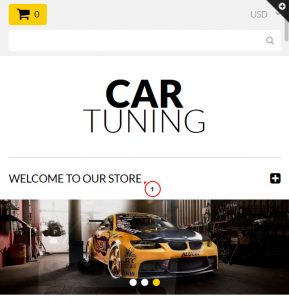
Lets learn how to change it.
-
Log into your Shopify admin panel and navigate to the Online Store -> Preferences section. Locate the Homepage title field in the Title and meta description area (in our case, the title is “Welcome to our store”).
-
Change the title in the input field and press the Save button at the top.
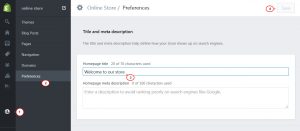
-
Refresh your website to see the changes.
If you need to set your custom mobile menu title, you need to edit the source code. In order to do this, you should perform the following steps:
-
Log into your Shopify admin panel and navigate to the Online Store -> Themes -> Edit HTML/CSS section.
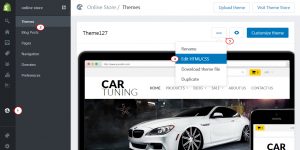
-
Open the widget-megamenu.liquid file in the Snippets folder.
-
Search for the “megamenu_mobile” instance in the file and locate the following piece of code (line 123 approximately):
<h2>{{ page_title }}<i></i></h2>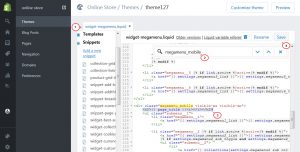
-
You can change the menu title in this code to the preferred one, for example:
<h2>New Title<i></i></h2>
-
Press the Save button at the top to save your modifications.
-
Refresh your website to see the changes.
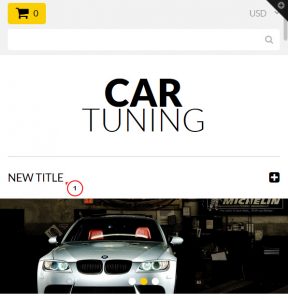
Now you know how to change mobile menu title in Shopify.
Feel free to check the detailed video tutorial below:
Shopify. How to change mobile menu title













