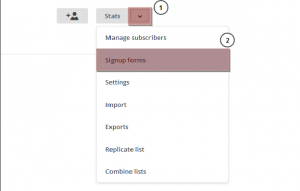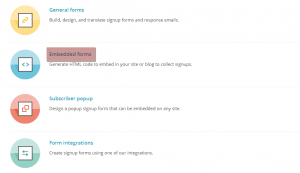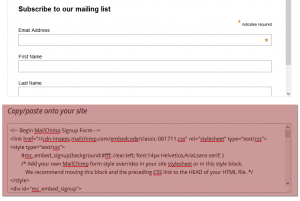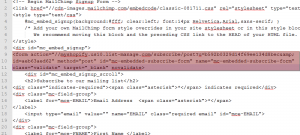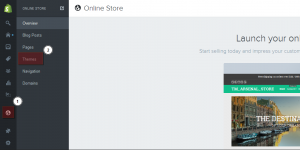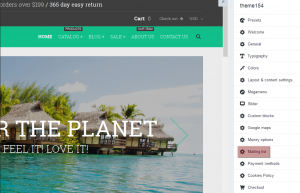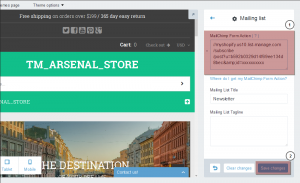- Web templates
- E-commerce Templates
- CMS & Blog Templates
- Facebook Templates
- Website Builders
Shopify. How to activate newsletter subscription (MailChimp)
May 8, 2015
Hello! This video tutorial shows how to activate newsletter subscription in your Shopify store.
Shopify. How to activate newsletter subscription (MailChimp)
It is worth mentioning that Shopify uses MailChimp newsletter platform, therefore you must create your own account at MailChimp website.
The main idea is to generate the Form Action URL which is used in your store newsletter settings to activate a subscription form.
In order to get the Form Action URL, you should follow the steps below:
-
Log into your MailChimp account.
-
Click the Lists link in the top navigation bar:
-
Then, choose the “Signup forms” option from the drop-down at the right hand side:
-
Now, click the Embedded forms title:
-
On the appeared screen scroll down to see the “Copy/paste onto your site” section with the MailChimp code:
-
Highlight the code by clicking on an empty space in the code field and copy it to the clipboard with CTRL+F/CMND+F (Windows OS/Mac OS) key. Paste the code to any text editor, e.g. Notepadd++.
Now that you have a MailChimp form code you should locate the form action code:
You will need the following part of code only:
//myshopify.us10.list-manage.com/subscribe/post?u=b592b0329d14f69ee134d8bec&id=xxxxxxxxxx
Now, let’s learn how to integrate the code to your Shopify store.
-
Navigate to Online Store ->Themes tab in your Shopify admin panel:
-
Now, click on “Customize theme” button at the top right.
-
On the appeared screen click the Mailing list link at the right hand side:
-
Simply paste the previously saved code to the MailChimp Form Action field and click “Save changes” button to apply changes:
The subscription form should work now, you may test it by subscribing to your brand new MailChimp newsletter.
This is the end of the tutorial, you have learnt how to activate newsletter subscription in Shopify.
Feel free to check the detailed video tutorial below:
Shopify. How to activate newsletter subscription (MailChimp)