- Web templates
- E-commerce Templates
- CMS & Blog Templates
- Facebook Templates
- Website Builders
Shopify. How to activate the Gift Cards Feature
February 29, 2016
This tutorial provides an explanation of how to activate the Gift Cards Feature in Shopify.
Shopify. How to activate the Gift Cards Feature-
Log into your Shopify admin panel and navigate to Products -> Gift cards section.
-
Click the Start selling gift cards on my store button. Please note that this feature is available in the Professional and Unlimited plan only:
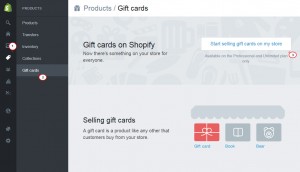
-
When you created the gift card, you can either click the Manage gift card products button or click the Edit Product button to review a full list of your gift card products and edit them.
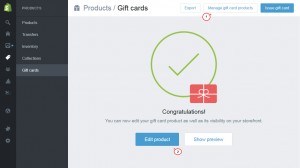
-
Once you created a gift card, it is hidden by default. Click the Gift Card title to make it visible and review its details:
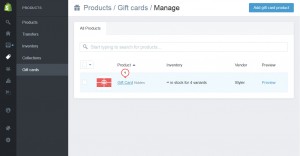
-
Check the Online store box in the Visibility section. Also, you might need to add the gift card to some collection to easily locate it on the website. You can edit the other options as well to fit your needs. Press the Save button when you are done:
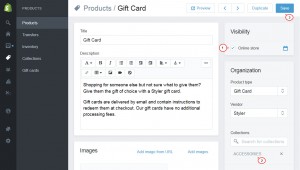
Now you know how to activate the Gift Cards Feature in Shopify.
Feel free to check the detailed video tutorial below:
Shopify. How to activate the Gift Cards Feature













