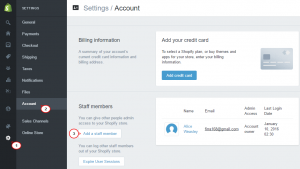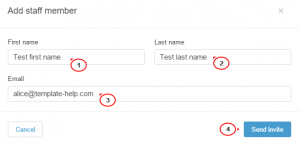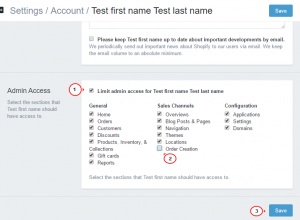- Web templates
- E-commerce Templates
- CMS & Blog Templates
- Facebook Templates
- Website Builders
Shopify. How to add an admin user and set permissions to it
January 3, 2020
This tutorial will show how to add an admin user and set permissions to it in Shopify.
Shopify. How to add an admin user and set permissions to it
-
Log into your admin panel and navigate to Settings > Account.
-
Click on the Add a staff member button:
-
Enter a first name, last name, and email address for the new staff member and click on Send invite:
The new staff member will receive an email invitation to create an account and will be prompted to create a password.
-
To limit a user permissions, select the user and click on Limit admin access and untick the options allowed for user admin access.
-
Click on the Save button:
Feel free to check the detailed video tutorial below:
Shopify. How to add an admin user and set permissions to it
Shopify Business Startup Kit
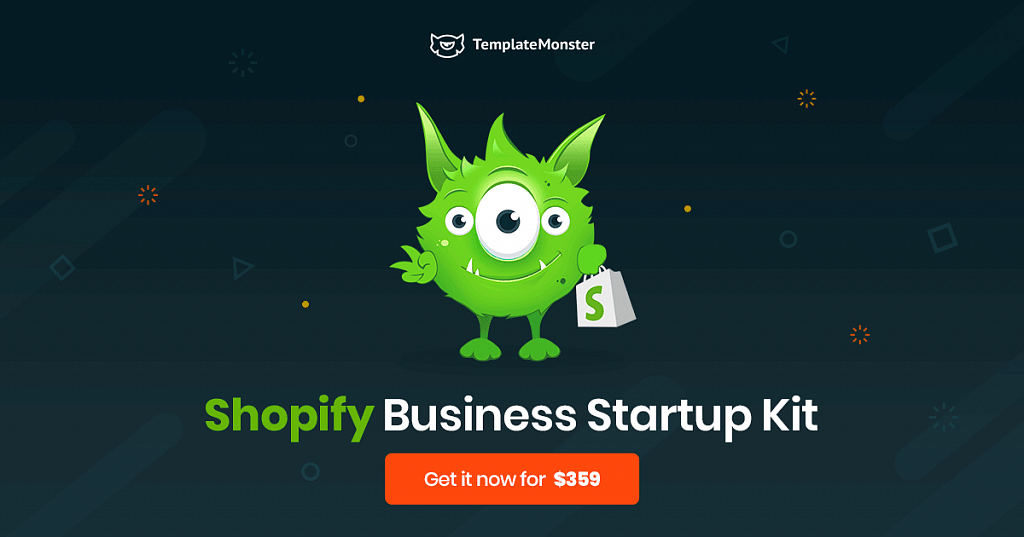
You also need reliable e-commerce features and tools to run them if you want to create an online store that works without issues and provides customers with a comfortable shopping experience. We decided to help you and gathered everything you will need in Shopify Business Startup Kit. This tutorial will show you how to set things running and what our product includes.
So, here how it works:- First things first you have to choose a Shopify template that perfectly suits your business. After that get a Shopify Business Startup Kit.
- Then tell us more about your business. Collect information and we will do our best to imply the best option available.
- And voila – in 2-3 days you will get a ready-to-go Shopify storefront. In addition, we will provide you with one month of premium tech support.
As you can see it is really easy to do. But there is one more important question.
So, what will get with Shopify Business Startup Kit?- A month of premium 24/7 support.
- Fast development in 2-3 days.
- 30 days of free Shopify trial on the house.
- And of course, 5 must-have apps that are necessary to run your store:
- Oberlo
- Product Reviews
- SEO Image Optimizer
- GDPR Cookie Consent Banner
- Privy ‑ exit pop-ups & email
- After development, we will register your store for you. And it will be added to your Shopify account following your request.
- All customization will be made according to your needs.
- Our developers will make sure that Shopify store setup service includes all the necessary content:
- products and collections
- content and catalog images
- navigation
- website pages
- blog posts
And all of it costs only $359. It is a pretty good deal that will save a lot of time and money for you! And, if you have some additional questions then feel free to contact our 24/7 support team.