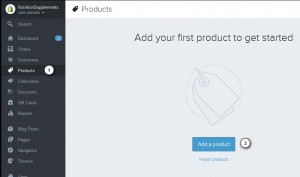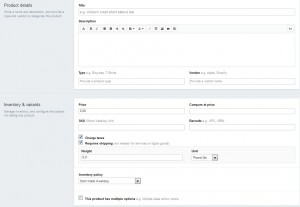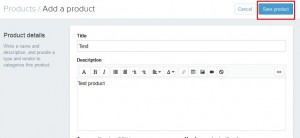- Web templates
- E-commerce Templates
- CMS & Blog Templates
- Facebook Templates
- Website Builders
Shopify. How to add new product
January 30, 2015
This tutorial will show you how to add a new product in Shopify store.
Shopify. How to add new product
-
Log into your Shopify admin panel and navigate to Products tab.
-
Click Add a product to open a new product information page:
-
Fill in the necessary information such as title, description, price, image, etc. Only two sections (Title and Type) are mandatory. Other fields are optional:
-
After you filled product information, click Save product button:
-
Your product is successfully added to your store. You can preview it at the frontend of your site.
Feel free to check the detailed video tutorial below: