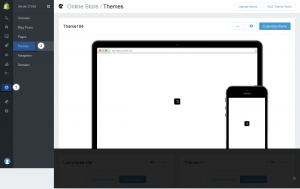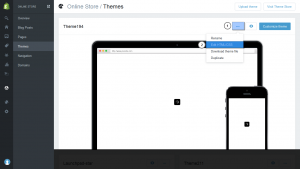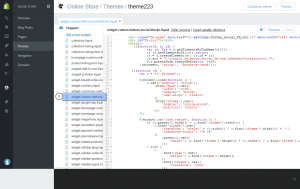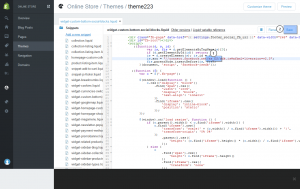- Web templates
- E-commerce Templates
- CMS & Blog Templates
- Facebook Templates
- Website Builders
Shopify. How to change language of Facebook widget
January 12, 2016
We are glad to present you a new tutorial that will show you how to change the language of Facebook widget in Shopify.
Shopify. How to change language of Facebook widget
In order to change language of Facebook widget, you should perform the following steps:
-
Log into the Shopify Admin with your login credentials.
-
Navigate to Online Store -> Themes:
-
Click on three bold dots and choose ‘Edit HTML/CSS’:
-
According to the template the language can be changed in theme.liquid file, snippets/widget-custom-bottom-social-blocks.liquid file or in other snippet that has “facebook” in its title.
In our case, we select the widget-custom-bottom-social-blocks.liquid file from the left sidebar and click on it:
-
Locate the code js.src = “//connect.facebook.net/en_En/sdk.js#xfbml=1&version=v2.3” and replace en_En with other language, for example Spanish es_Es.
You can find the needed code for language using the following link: Locales – FbDevWiki.
-
Save the changes.
Now you know how to change the language of Facebook widget in Shopify.
Feel free to check the detailed video tutorial below: