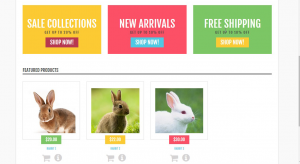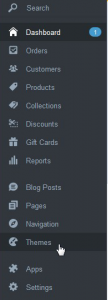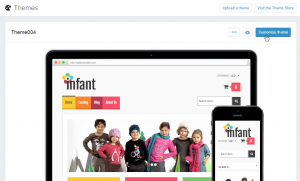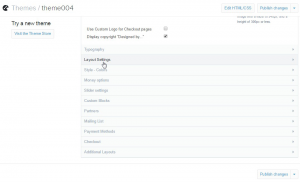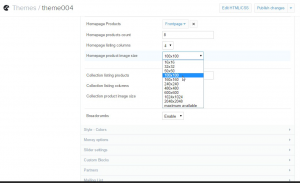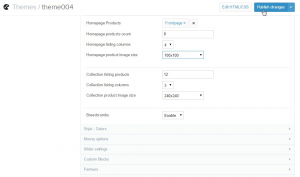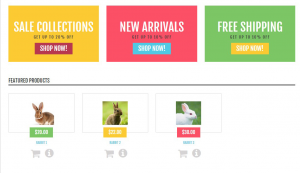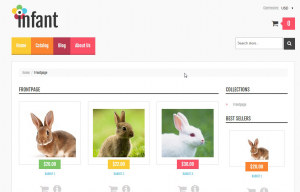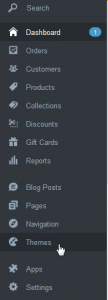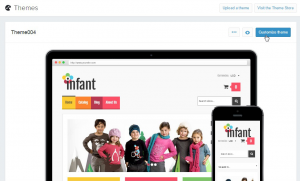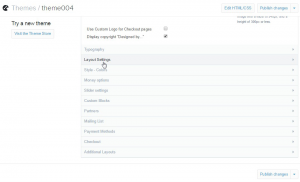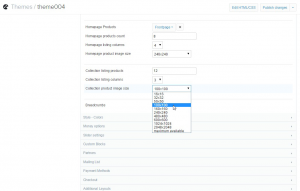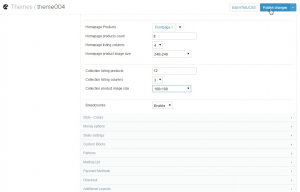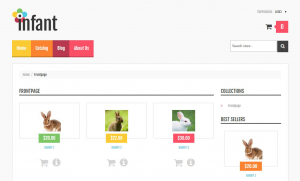- Web templates
- E-commerce Templates
- CMS & Blog Templates
- Facebook Templates
- Website Builders
Shopify. How to change predefined images dimensions
January 13, 2020
Good news for all on-line store keepers! In our new tutorial we will teach you how to change predefined images dimensions in your Shopify store.
Shopify. How to change predefined images dimensions
You may change those dimensions for various pages of your site via Shopify admin panel.
As an example we will show you how to change images dimensions of our theme on Homepage and Collection pages.
Let us start from changing predefined product image size on Homepage:
-
Log into your Shopify Admin panel and go to Themes:
-
Press Customize a theme button on the right:
-
Expand Layout Settings section:
-
Scroll down to the Homepage product image size section and pick up the desired size from drop down:
-
Press Publish changes at the top right:
-
Refresh the front end of your store to see the changes:
Now we will teach you how to change predefined product image size on Collection page (the steps have much in common with the previous part):
-
Log into your Shopify Admin panel and go to Themes:
-
Press Customize a theme button on the right:
-
Expand Layout Settings section:
-
Scroll down to the Collection product image size section and pick up the desired size from drop down:
-
Press Publish changes at the top right:
-
Refresh the front end of your store to see the changes. The pages for which you can change predefined images dimensions may vary from theme to theme, but the section where you can do it in the admin panel will stay the same:
That’s it! Now you know how to change predefined images dimensions in your Shopify store. Please feel free to check the detailed video tutorial below:
Shopify. How to change predefined images dimensions
Oh, wait! Before closing this browser tab, let me tell you how to set up your Shopify-based web store without any guidelines and tutorials.
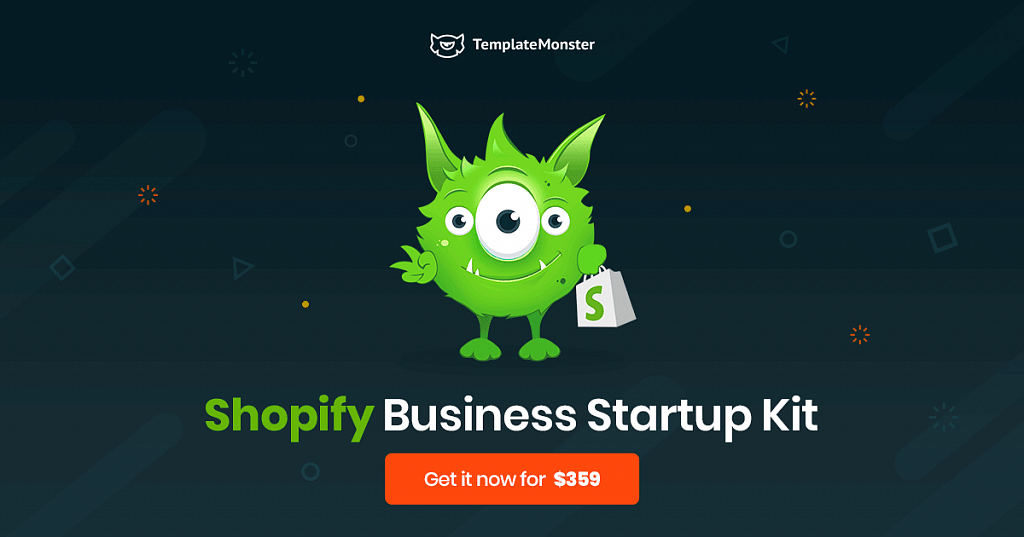
Shopify Business Startup Kit is the new service from TemplateMonster you should not pass by. It’s literally a pill for all the headaches you get while developing and launching an own online shop.
How Does It Work?
First, you purchase the service on the Shopify Business Startup Kit page. Second, the TemplateMonster team contacts you and requests information about your online store and products. After we have all the data, it takes us up to 3 days to configure a ready-to-go Shopify-based website.
Just imagine, you will not be responsible for all the web development and configuration moments – we are. It’s a good chance for novice entrepreneurs to think less about launching their online storefront and avoid expensive web design services.
What Do We Do?
We will do all the dirty jobs by setting up and launching your online shop. To make a fully functional website, we divide our job into 3 main stages.
The first and most important is the creation and configuration. We register your online store, which may be transferred to your Shopify account if you need it. Although we are responsible for customizing your Shopify store, we do it based on your needs and preferences.
Then, it’s time for content installation. We add the information you provided us with your products/collections, insert images/videos, create blog posts, etc.
The final stage has to do with apps installation. In our startup kit, we offer users 5 Shopify apps, which will be useful as you run a store on your own. Those are Oberlo, Product Reviews, SEO Image Optimizer, GDPR Cookie Consent Banner, and Privy.
Shopify Business Startup Kit costs $359 and includes:- Web development service that guarantees you a ready-to-go website in 3 days;
- 1 month of a free Shopify trial on the house;
- 5 useful apps you’ll need to manage a website;
- 1 month of 24/7 support.
Creating a high-quality website is not expensive. Just take a look at this collection of Shopify themes and you’ll see for yourself. All of them have the best functionality and design, which correspond to the latest 2020 trends. You don’t have to worry about their cross-browser compatibility, mobile-friendliness, layout flexibility, or social media integration – these options are default.
Moreover, the majority of Shopify themes are developed especially for certain niches so that your website will look relevant and attract your target audience.