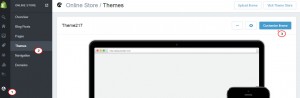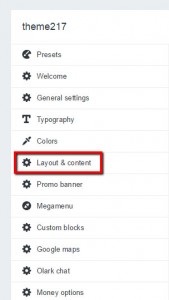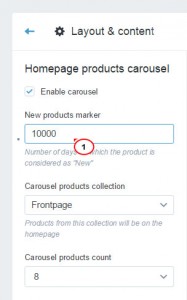- Web templates
- E-commerce Templates
- CMS & Blog Templates
- Facebook Templates
- Website Builders
Shopify. How to change the time period for which the product is considered to be New
January 14, 2016
This tutorial will show you how to change the time period for which the product is considered as “New” in Shopify store.
Shopify. How to change the time period for which the product is considered to be New
In order to change it, you should perform the following:
-
Log into the Shopify Admin with your login credentials.
-
Navigate to Online Store -> Themes -> Customize theme:
-
Click ‘Layout/content’ tab:
-
Search for ‘Home page products’ section. There you’ll be able to change the time period for which the product is considered as New:
Feel free to check the detailed video tutorial below:
Shopify. How to change the time period for which the product is considered to be New