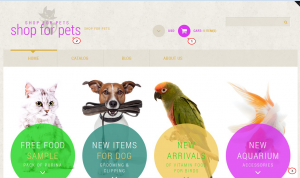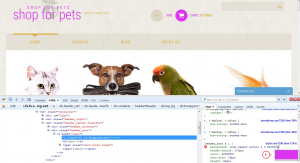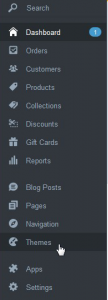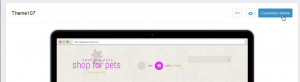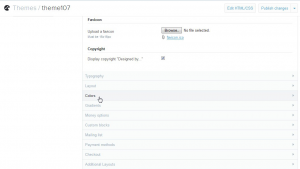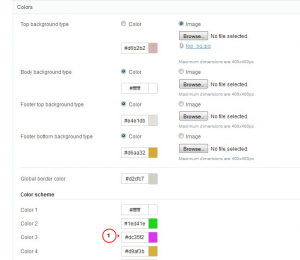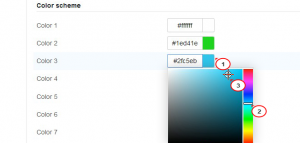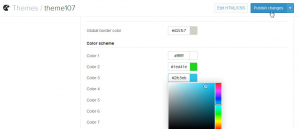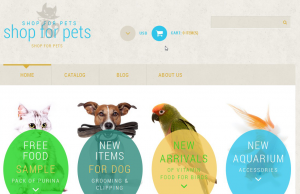- Web templates
- E-commerce Templates
- CMS & Blog Templates
- Facebook Templates
- Website Builders
Shopify. How to change theme colors
February 6, 2015
Good news for all on-line store keepers! In our new tutorial we will teach you how to change colors in your store theme.
Shopify. How to change theme colors
You can alter colors that are used for different elements and text blocks of your theme directly via your Shopify admin panel. Let us show you how that can be done.
-
For example, let’s change pink color of the current theme. At the moment this color is used for the area around the cart button in header, for logo text, etc.:
-
First of all, inspect the element with Firebug developer tool to find the exact value of the color you want to change:
-
Remember this value or copy it to any text document, as you will need it later:
-
Log into your Shopify Admin panel and go to Themes:
-
Press Customize theme in the top right corner:
-
Scroll down to the Colors section and expand it by clicking on it:
-
In the expanded Colors section you will see many color values for various parts of the theme. Find the name of the color you need to change (the one that you’ve found out while inspecting your element):
-
Click on color value and you will see the drop down with color selector. Move small horizontal line on the right to pick the color spectrum and then click on the circle on the left to pick up the new color that will replace the old one:
-
Press Publish changes in the top right corner:
-
Refresh the front end. The color will be changed in all elements for which it was used:
That’s it! Now you know how to change colors in your Shopify store. Please feel free to check the detailed video tutorial below: