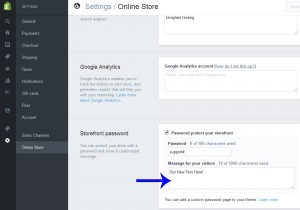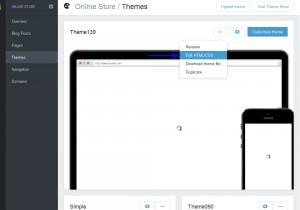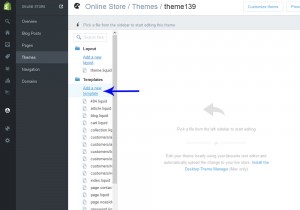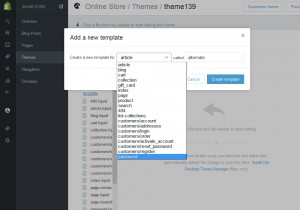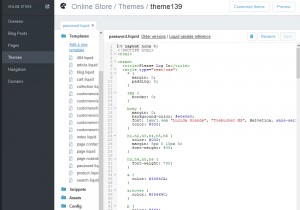- Web templates
- E-commerce Templates
- CMS & Blog Templates
- Facebook Templates
- Website Builders
Shopify. How to edit content of password page
January 12, 2016
You might want to customize your password page if your Shopify store is not ready to launch yet. This tutorial will show how to edit it.
Shopify. How to edit content of password page
There are two ways to customize the design of your password page. You can simply change the message to visitors, or use your knowledge of HTML and CSS to take full control.
-
In order to add a message to visitors, log into your Admin panel and go to Settings, then click Online Store.
-
Scroll down to the Storefront password section.
-
In the Message for your visitors section, type your message:
-
In order to use HTML, CSS, and Liquid to customize the page, go to Online Store -> Themes ->YOUR THEME -> Edit HTML/CSS:
-
Under the Templates folder, click Add a new template:
-
Click the drop-down menu beside Create a new template for and choose password:
-
Click Create template.
-
The password.liquid template will automatically include its own internal style sheet which you can customize to fit your needs just as any other theme template:
Feel free to check the detailed video tutorial below: