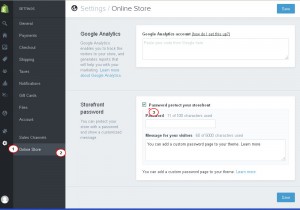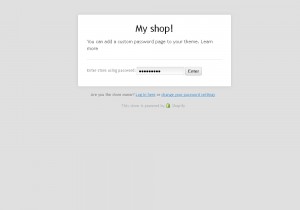- Web templates
- E-commerce Templates
- CMS & Blog Templates
- Facebook Templates
- Website Builders
Shopify. How to enable/disable password protection for store frontend
May 20, 2015
This tutorial shows how to enable Password Protection for Shopify frontend.
Shopify. How to enable/disable password protection for store frontend
-
In order to protect the store frontend with password, navigate to Shopify admin panel and open the Settings -> Online Store tab.
-
Check the Storefront password option. You will see the Password field, you can leave password as it is or replace it with yours:
-
In the Message for your visitors field, you can add custom message that will be displayed to site visitors while site is under construction.
-
Save the changes and check the site home page. It will be password protected. To preview the site, enter the password from the Storefront password field of admin panel:
-
Disable password protection by unchecking the Storefront password option in Shopify admin panel.
Feel free to check the detailed video tutorial below:
Shopify. How to enable/disable password protection for store frontend