- Web templates
- E-commerce Templates
- CMS & Blog Templates
- Facebook Templates
- Website Builders
Shopify. How to export a theme
June 23, 2016
In case you need to save your theme for later use (for example, if you have reached the limit of 20 installed themes), you can export it. In the following tutorial we will show you the way to do this.
In order to export a theme you should perform the following steps:
Open your Shopify admin panel and navigate to the Online Store -> Themes tab:
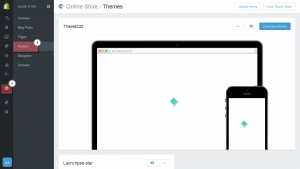
Find the theme you need to export, click on the … button and choose the Download theme file option:
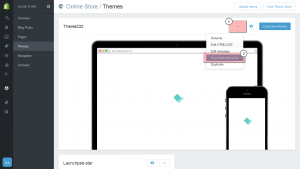
Click on the Send email button in the pop-up window that appeared after doing this:
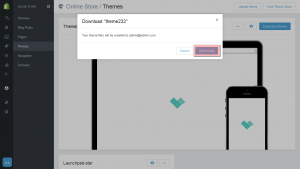
You have successfully exported the needed theme. The zip file with the theme files is sent to an email address that is associated with your Shopify account. You can now delete the theme from your site admin panel and import it when needed.
Feel free to check the detailed video tutorial below:
Shopify. How to export a theme













