- Web templates
- E-commerce Templates
- CMS & Blog Templates
- Facebook Templates
- Website Builders
Shopify. How to manage comments
June 13, 2016
This tutorial shows how to manage comments in Shopify templates.
-
Navigate to Online Store->Blog Posts in your admin panel.
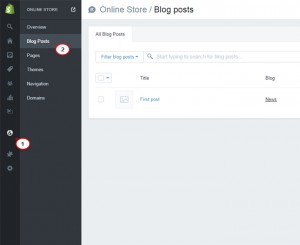
-
Then, click on Manage blogs button.
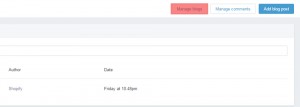
-
If you have more than one blog, choose the blog that you want to enable or disable comments for.
-
In the Comments field you will see a list of items:
-
Comments are disabled: option will not allow anyone to comment on your blog.
-
Comments are allowed, pending moderation: customers can comment on blog posts but comments will not be published automatically. The shop owner will be able to decide whether or not a comment should be published.
-
Comments are allowed, and are automatically published: customers can leave comments on blog posts and they are automatically published to the site.
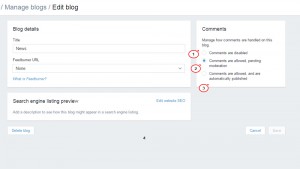
-
-
Select the option which you prefer and press Save button.
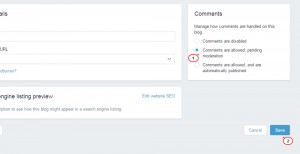
-
If you choose to allow comments, pending moderation, you will have to approve all comments before they are publicly visible. In order to moderate comments, press a warning box stating: "There are X comments requiring moderation." Alternatively, you can click the Manage comments button.
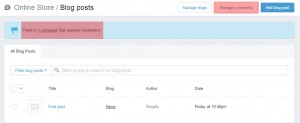
-
Here you have the options to:
-
Approve: this will show the comment publicly on your blog.
-
Delete: this will remove a comment from your blog.
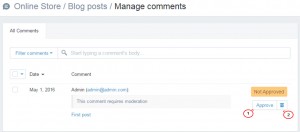
-
That is the end of the tutorial. Now you know how to manage comments in Shopify themes.
Feel free to check the detailed video tutorial below:
Shopify. How to manage comments













