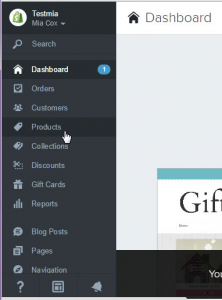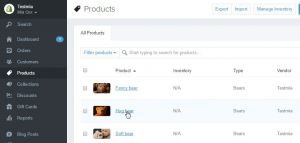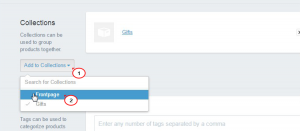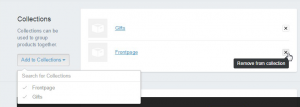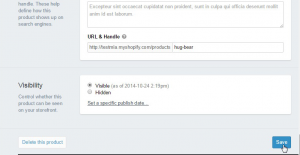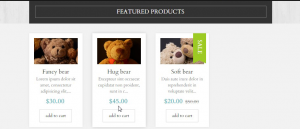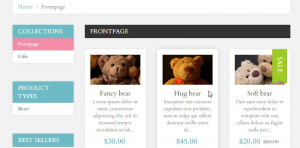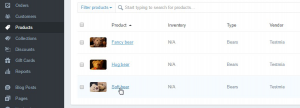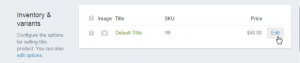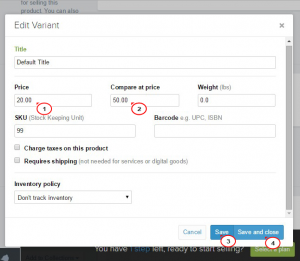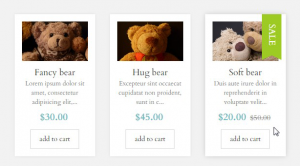- Web templates
- E-commerce Templates
- CMS & Blog Templates
- Facebook Templates
- Website Builders
Shopify. How to manage featured and special products
January 3, 2020
Good news for all on-line store keepers! In our new tutorial we will show you how to make your product appear in featured section on your home page and how special price for the products can be set.
Shopify. How to manage featured and special products
If you want to emphasize the most important products, you will need to mark those products as featured.
Now let us show you how to add the product to featured products and make them appear at the front end in the Featured products section.
-
Log into your Shopify Admin panel and go to Products:
-
Pick up the product you want to edit and click on its title. You will be directed to the product page:
-
Scroll to the Collection section.
Press Add to collections button and pick the Frontpage collection from the drop down list:
-
Frontpage collection will automatically appear on the right in the list of collections to which your product is attached.
(In case you need to remove a product from featured section, press a cross on the right):
-
Scroll to the bottom of the product page and press Save:
-
Refresh your website frontend. Now your product will appear in the Featured products section on the Homepage:
-
As well as in Frontpage collection on a collection page:
And now we will show you how to make your product Special by setting a special price for it.
-
Go to Products. Pick up the product you want to edit:
-
Scroll to the Inventory & variants section.
Press Edit button:
-
In Price field type the price you intend to charge your customers in figures. Do not type a currency symbol (the currency your store uses is set on your General Settings page).
In Compare at price field type a higher price (such as another manufacturer’s price or a previous price) to show your customers that your current price is lower.
Press Save button if you want to continue editing or Save and close if editing is finished:
-
Refresh the frontend. Your theme will automatically display new price on your product page. Price from Compare at price field will appear in different font or color to indicate that you’re selling below the market or old price.
This special product will be marked with a Sale label:
That’s it! Now you know how to manage Featured and Special products in your Shopify store.
Feel free to check the detailed video tutorial below:
Shopify. How to manage featured and special products
As you can see, you can easily add a new product and pace it right where you expect it to be. The instruction shows how you can create the “special” product section. Overall, this platform is super easy and user-friendly, so you don’t need to be tech-savvy to manage your online store.
Shopify provides you with all the necessary tools, but you need to pay attention to your web page and make it look attractive. Your page design influences customers’ behavior. If your website looks modern and it works perfectly (it loads all the elements fast and a visitor can find the product or the service they need) – the number of potential clients will increase. However, your website may become difficult to manage, especially if you have many plugins and add-ons installed.
You also may consider getting a free template and test it. There are many of them – for all kinds of products. Let’s say you have an online store and you sell clothing – please consider getting an amazing template like Apparelix or Minimal. You can download a demo version. Of course, it doesn’t have all the features that a full version has, but you still can see how it works and if it’s right what your online store needs. Our templates are super flexible and you can customize them easily – you can add various elements or remove something. These templates are optimized so all the elements will be loaded fast (it helps to retain visitors, which is extremely important for an online store). The idea is simple – download a demo version and test it. If you liked it – buy the full version will all the additional features.
There’s also a better option. If you have an online store and you don’t know much about website maintenance then you should get our Shopify Business Startup Kit (the price is $359). It’s not a set of plugins – we will do everything to make your online store successful and boost your income rates. Here are some of our services:- We can register an online store for you
- Our team will create all the necessary content and fill your website (images, posts, blog posts, etc.)
- We install all the applications that can help you manage your online store and make it even more successful
The good thing about this kit is that you don’t need to worry about your website or lead generation – leave it to us. The popular posts will include information about your products. You can focus on other business-related challenges. Moreover, you don’t need to worry about themes – we will do everything to make your online store look as you want it to. You will get a 100% functional website that will combine high performance, modern design, and stunning usability.