- Web templates
- E-commerce Templates
- CMS & Blog Templates
- Facebook Templates
- Website Builders
Shopify. How to manage product visibility
March 15, 2016
This tutorial provides an explanation of how to manage the product visibility in Shopify.
Shopify. How to manage product visibility-
Log into your Shopify admin panel and navigate to Products section.
-
Click a product name to edit a product:
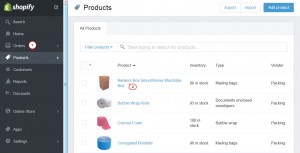
-
Locate the Visibility section, and check or uncheck the Online store box to show or hide a product from your website.
-
Press the Save button to save your changes:
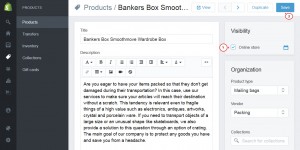
You can also use Bulk actions to show or hide multiple products on the website. Let’s review how it works.
-
Log into your Shopify admin panel and navigate to Products section.
-
In the left column you need to check the products you wish to hide from the website.
-
Click the Bulk actions button above.
-
Choose the Hide selected products option in the drop-down list to hide your selected products from the website:
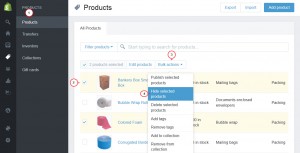
-
Choose the Publish selected products option in the drop-down list to show your selected products on the website:
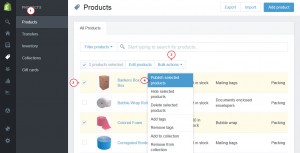
Now you know how to manage the product visibility in Shopify.
Feel free to check the detailed video tutorial below:
Shopify. How to manage product visibility













