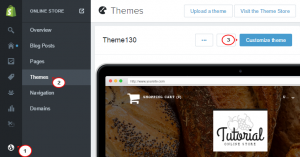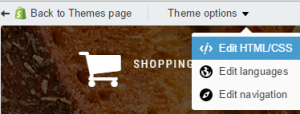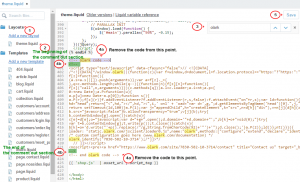- Web templates
- E-commerce Templates
- CMS & Blog Templates
- Facebook Templates
- Website Builders
Shopify. How to remove Olark Live chat feature
April 23, 2015
This tutorial will show how to remove Olark Live chat feature in Shopify.
Shopify. How to remove Olark Live chat feature
-
To remove Olark Live chat feature, open the admin panel and navigate to Online Store > Themes > Customize theme:
-
On the page that opens click on Theme options > Edit HTML/CSS:
-
Open Layouts > theme.liquid and look for the olark code with the help of Ctrl+ F keyboard combination.
-
Be sure to back up the source code before making changes to it.
-
Remove or comment out the code by framing it with <!– –>:
-
Save the changes.
Feel free to check the detailed video tutorial below: