- Web templates
- E-commerce Templates
- CMS & Blog Templates
- Facebook Templates
- Website Builders
Shopify. How to replace the dot with the comma in price
May 16, 2016
The following tutorial shows how to replace the dot with the comma in price in Shopify templates.
In order to change this you should perform the following steps:
Open your Shopify admin panel and navigate to Settings tab:
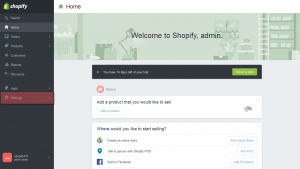
Locate Currency drop-down menu and click Change formatting link:
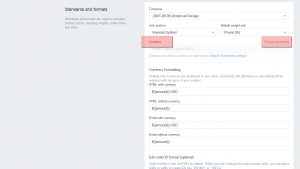
Replace {{amount}} with {{amount_with_comma_separator}} in each field. If you don’t want to show cents, use {{amount_no_decimals_with_comma_separator}}:
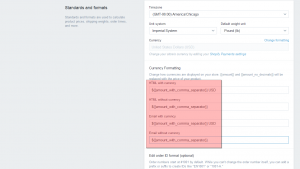
Click Save button and refresh the page to see the changes.
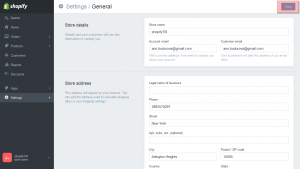
You have successfully replaced the dot with the comma in price.
Feel free to check the detailed video tutorial below:
Shopify. How to replace the dot with the comma in price













