- Web templates
- E-commerce Templates
- CMS & Blog Templates
- Facebook Templates
- Website Builders
Shopify. How to upload files as a bulk action
July 15, 2016
We are glad to present you a new tutorial on how to upload files as a bulk action in Shopify.
You can upload images and text files of all the common formats to your website.
In order to add the file, perform the following steps:
Login to your Shopify Admin Panel.
Locate the Settings tab at the left sidebar.
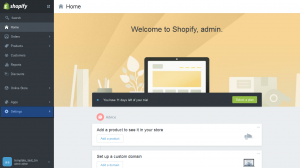
Navigate to Files -> Upload files. There you can upload files one at a time or in bulk.
Note: Uploaded files must be smaller than 20mb. If you get an error trying to upload a new file, make sure it doesn’t exceed this size limit.
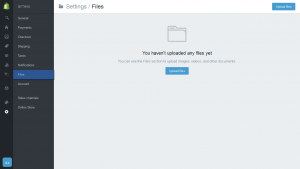
To upload a single file, navigate to the needed folder on your computer and select the file you want to upload.
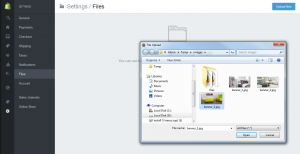
To upload bulk images, locate the files you want to upload and joint select them by holding down the Cmd key (Mac) or Ctrl key (Windows).
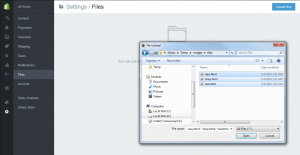
Now you know how to upload files as a bulk action in Shopify templates.
Feel free to check the detailed video tutorial below:
Shopify. How to upload files as a bulk action













