- Web templates
- E-commerce Templates
- CMS & Blog Templates
- Facebook Templates
- Website Builders
Swish Wizard. How to add new menu
March 28, 2012
In this tutorial you will learn how to add new menu in Swish Wizard templates.
Open .SWi file from sources/swish folder in SWiSH MAX program.
Click on the allow manual editing button.
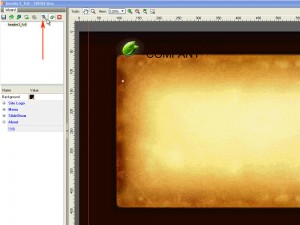
Find the menu item in the Outline panel. Select it and press F9 key to open the Action Script panel.
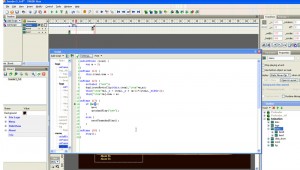
By default there are 7 menu items in this example template. We will change the m value to m.
In the Outline panel, find menu items (usually called button_name_1.
Select any of the menu items and copy it (CTRL+C) then paste (CTRL+V).
New item Copy will appear in the Outline panel.
Rename this newly created item to include appropriate number. In this case button_name_8.
Open the button_name_8 by clicking on the + sign under the item itself.
Click on the InstanceOfItemm# and press ALT+B key to Unlink an item.
Press F8 key to link it back. A small window c will popup in the middle.
Specify your item number item8 and press OK.
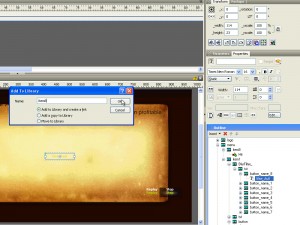
Look on the Timeline. You will see a new item added there. Select it and move it further on the timeline. To align all the items correctly. You may use F5 key to move the keyframe.
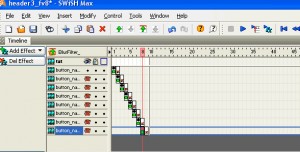
Duplicate and add new link item in the Outline panel.
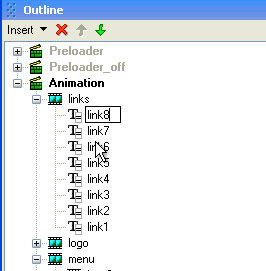
Select the main link movie clip in the Outline and open its Action Script panel, using F9 key.
Change the i value.
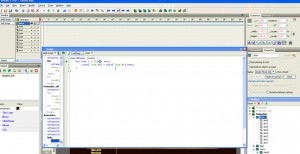
Now, we should edit parameters in Swish Wizard panel.
Go to Window->Author Wizard.
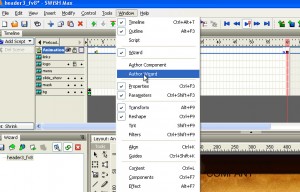
Click on the Author Selected button.
We need to add item8 and Link8 items.
Click on the Add + button and add items just as the original ones are. Only change the item and link number.
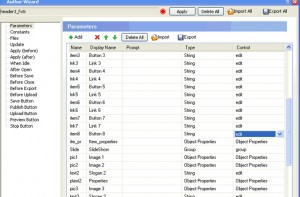
Click on the Apply button when you are done.
On the left hand side, in the Wizard panel, we will see our new Button 8 item.
Specify the menu title for it.
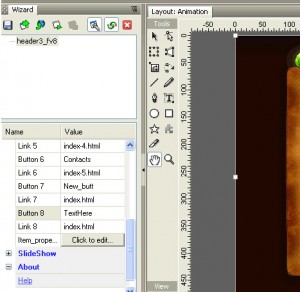
Save this file and publish it (CTRL+E) to see the preview.
Feel free to check the detailed video tutorial below:
Swish Wizard. How to add new menu













