- Web templates
- E-commerce Templates
- CMS & Blog Templates
- Facebook Templates
- Website Builders
VirtueMart 2.x. How to enable downloadable products
January 23, 2015
This tutorial is going to show you how to enable downloadable products in VirtueMart 2.x templates.
VirtueMart 2.x. How to enable downloadable productsIn order to enable downloadable products, follow the steps below:
-
Log into your Joomla admin panel, go under Components > VirtueMart tab:
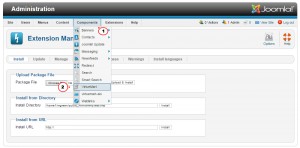
-
Open Products > Products page. Click on the product image. The image icon is the link to the file manager. The number behind the icon is the total number of all files assigned to this product:
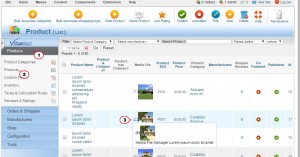
On the opened Media page click on the New button:
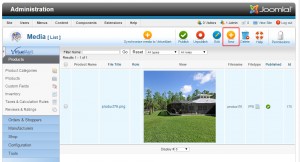
Set file role to Downloadable.
Upload your file under Upload File section:
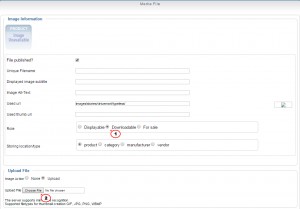
Feel free to check the detailed video tutorial below:
VirtueMart 2.x. How to enable downloadable productsIf you’re in need of premium themes to put up a site, review these Joomla Templates.














