- Web templates
- E-commerce Templates
- CMS & Blog Templates
- Facebook Templates
- Website Builders
VirtueMart 2.x. How to add a new product and category
August 13, 2014
This tutorial will show you how to add a new product and category in your VirtueMart template.
VirtueMart 2.x. How to add a new product and categoryTo add a new Category, you can follow these steps:
1. Log into your Joomla Dashboard;
2. In the top menu, hover over Components and click VirtueMart;
3. Click the Product Categories button;
4. Click the New button in the top right menu;
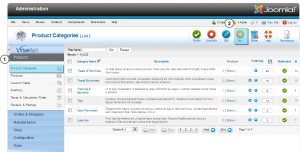
5. Under General Informations fill out the details for this category product. The Category Name is the only required field;
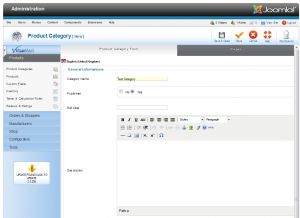
6. Click Save & Close in the top right menu.
To add a new Product, please follow these steps:
1. Click the Products icon on the left in the VirtueMart admin panel;
2. Click the New button in the top right menu;
3. There are many options you can enter when setting up a product. For example, we will enter the following basic details: Product Name, Product Category, and Cost Price;
4. You can also click the various tabs at the top to modify the product details, for example, adding a product image and description;
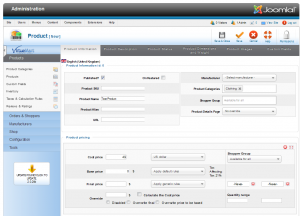
5. When you are finished configuring the details of your new product, click Save in the top right menu.
Feel free to check the detailed video tutorial below:
VirtueMart 2.x. How to add a new product and category













