- Web templates
- E-commerce Templates
- CMS & Blog Templates
- Facebook Templates
- Website Builders
VirtueMart 2.x. How to add product video (starting from VirtueMart 2.0.20b)
April 25, 2014
This tutorial will show you how to add product video (starting from VirtueMart 2.0.20b).
VirtueMart 2.x. How to add product video (starting from VirtueMart 2.0.20b)1. Log in to Joomla admin panel, navigate to Components->VitrueMart->Products->Products.
2. Open the required product for editing.
3. Open the “Custom Fields” tab, locate the “Custom Field Type” area and select the “Video about us” option.
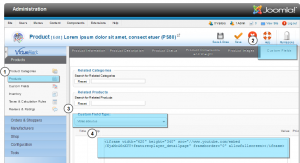
4. Paste the embed code from the youtube or vimeo service. The code should look like this:
<iframe width="620" height="340" src="//www.youtube.com/embed/NjaMc46nXYY?feature=player_detailpage" frameborder="0" allowfullscreen></iframe>
5. Save the changes. Navigate to Products->Custom Fields and open the “Video about us” custom field.
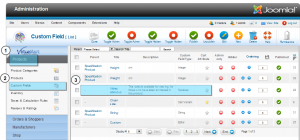
6. Here you can find a variety of settings for the product video area. Options allow you to change Title, Product description, the layout position, etc.
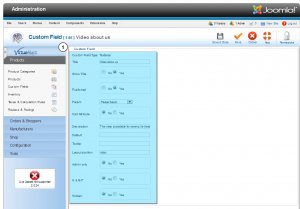
Feel free to check the detailed video tutorial below:
VirtueMart 2.x. How to add product video (starting from VirtueMart 2.0.20b)













