- Web templates
- E-commerce Templates
- CMS & Blog Templates
- Facebook Templates
- Website Builders
VirtueMart 2.x. How to edit “Add to cart” button text
September 30, 2014
This tutorial shows how to edit Add to cart button text using language overrides tool.
VirtueMart 2.x. How to edit “Add to cart” button textIn some cases you may need to change Add to cart button text on your website, for example, when you want to translate it.
In order to edit Add to cart button text, you should perform the following:
Open Joomla administration panel:
-
Go to Extensions section and select Language Manager;
-
Click Overrides button;
-
Search text you want to change:
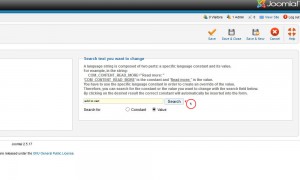
-
Select the language constant in order to create an override of the value;
-
Enter the text which you want to be displayed instead of the original one:
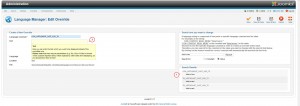
-
Click Save button to keep your changes:
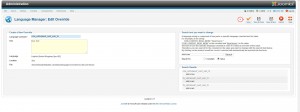
Feel free to check the detailed video tutorial below:
VirtueMart 2.x. How to edit “Add to cart” button text













