- Web templates
- E-commerce Templates
- CMS & Blog Templates
- Facebook Templates
- Website Builders
VirtueMart 2.x. How to edit order confirmation and registration emails
October 2, 2013
In this tutorial you will learn how to edit confirmation and registration emails in VirtueMart 2.x
VirtueMart 2.x. How to edit order confirmation and registration emails1. Go to Extensions -> Language Manager, open Overrides tab. Click New in order to add new override.
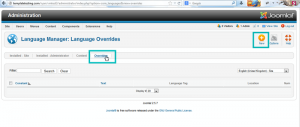
2. In this section you can search text you need to change using constant or using text itself. Let’s check how both methods work.
3. Let’s search text using constant. Input constant and click search. We will search this constant:
COM_USERS_EMAIL_REGISTERED_WITH_ACTIVATION_BODY
Search results will appear. Select the one you need to change.
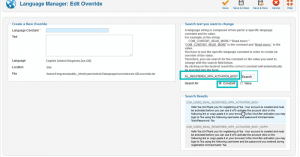
4. At the left side you can see constant and text itself. Go ahead and change text. Save changes. New override will be added.
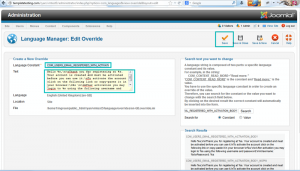
5. Now we can see our newly added override.
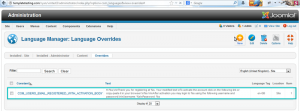
6. Let’s add override, search value by text and change it. Select Value option. For example we will search "Thank you for registering" text.
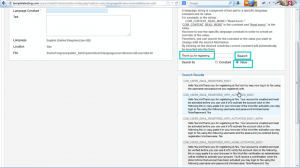
7. Select appropriate variable, change text and save changes. Variable COM_USERS_REGISTRATION_COMPLETE_ACTIVATE should be modified for registration e-mails.
Feel free to check the detailed video tutorial below:
VirtueMart 2.x. How to edit order confirmation and registration emails













