- Web templates
- E-commerce Templates
- CMS & Blog Templates
- Facebook Templates
- Website Builders
VirtueMart 2.x. How to manage manufacturers
December 15, 2014
This tutorial will show you how to manage Manufacturers in VirtueMart.
VirtueMart 2.x. How to manage manufacturers-
Go to your Joomla admin panel Components -> Virtuemart -> Manufacturers. In order to create a new Manufacturer, you can create a new Manufacturer category. Navigate to Manufacturer categories:
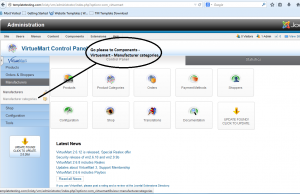
You can create a new Manufacturer category. In the Manufacturer categories click add new. Put your category name here:
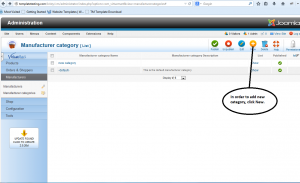
-
Now you can add your new Manufacturer. Go to your Manufacturer list and click add new:
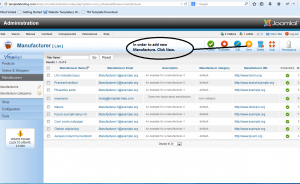
-
Select your new Manufacturer name, Manufacturer category name and description. Also, you can put email, Manufacturer URL:
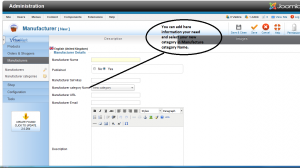
-
You can add an image. Click your image tab and upload the image you need.
-
Check your Manufacturer list. You will see that new Manufacturer is added.
Thank you for watching our tutorial, now you know how to manage Manufacturers in Virtuemart.
Feel free to check the detailed video tutorial below:
VirtueMart 2.x. How to manage manufacturers













