- Web templates
- E-commerce Templates
- CMS & Blog Templates
- Facebook Templates
- Website Builders
VirtueMart 2.x. How to manage product attributes
June 7, 2012
In this tutorial you will learn how to add product attributes in VirtueMart.
Go to ‘Custom Fields’ tab on your left hand side.
Click on ‘New’ button on Top to add an attribute
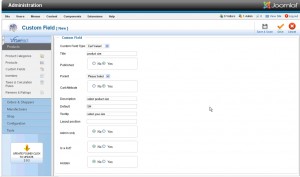
Click ‘Save & Close’ button once you are done.
Now, we can add our new attribute to one of the products.
Select a product which you want to edit.
Click on the ‘Custom Fields’ tab on Top
Select your attribute from the list
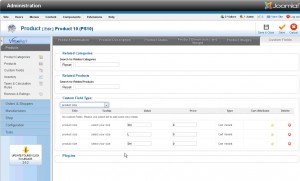
You can specify price if needed.
Click on the ‘Save & Close’ button once you are done.
Feel free to check the detailed video tutorial below:
VirtueMart 2.x. How to manage product attributes













