- Web templates
- E-commerce Templates
- CMS & Blog Templates
- Facebook Templates
- Website Builders
VirtueMart 2.x. Shopping cart&checkout settings
July 18, 2012
In this tutorial you will learn how to manage Shopping cart and Checkout Settings in VirtueMart 2.x
Login to your Joomla Administrator panel, go to Components >> Virtuemart. Select Configuration and click on Checkout tab.
Here we can edit Checkout Settings:
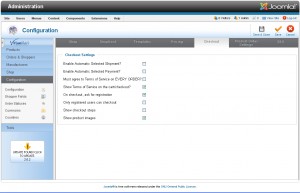
1.Enable Automatic Selected Shipment?
When Automatic Selected Shipment is enabled, if only one shipment method is available, then it is preselected.
If Automatic Selected Shipment is NOT selected, even when there is only one shipment method is available, a new page is loaded. It is usefull if the shipment method must validate shipment data entered by the user.
2.Enable Automatic Selected Payment?
When Automatic Selected Payment is enabled, if only one payment method is available, then it is preselected.
If Automatic Selected Payment is NOT selected, even when there is only one payment method is available, a new page is loaded. It is usefull if the payment method must validate payment data entered by the user.
3.Must agree to Terms of Service on EVERY ORDER?
Check if you want a shopper to agree to your terms of service on EVERY ORDER (before placing the order).
4.Show Terms of Service on the cart/checkout?
Store owners are required by law to inform their shoppers about return and order cancellation policies in most European countries. So this should be enabled in most cases.
5.On checkout, ask for registration
During the checkout process, the client can register
6.Only registered users can checkout
This option let only registered users make a checkout, you should have ‘On checkout, ask for registration’ enabled
7.Show checkout steps
Text to display before registration page
8.Show product images
Show mini thumbnails of the products in the cart, may break your layout
We can also Show/Hide Product Price and Product list in cart by modifying Cart module.
Login to your Joomla Administrator panel, go to Extensions >> Module Manager.
From the list of modules, click on Shooping Cart or Cart module
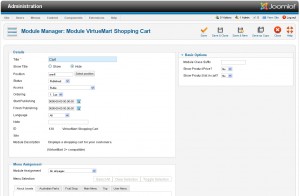
In Basic Options, specify, whether you want to:
Show/Hide Product Price:
Defines whether the product price is displayed or not.
Show/Hide Product list in cart:
Defines whether the product list in cart is displayed or not.














