- Web templates
- E-commerce Templates
- CMS & Blog Templates
- Facebook Templates
- Website Builders
VirtueMart 3. How to change products order in a category
March 22, 2016
This time we will show how to change products order in a category in VirtueMart.
In order to perform the changes, follow the steps provided below.
Log into Joomla admin panel. Click VirtueMart menu item at the top.
Click the Configuration button on the left.
In the Product Order Settings tab, set Default Product Sort Order to Ordering (last option in the drop down box) to display your products in the order you created them. Select any other option in the drop down box to suit your needs.
Save the changes. Refresh the website page to view new settings:
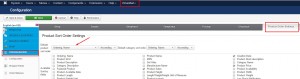
Feel free to check the detailed video tutorial below:
VirtueMart 3. How to change products order in a categoryIf you need a beautiful design for your website, you can also take a look at Joomla templates.














