- Web templates
- E-commerce Templates
- CMS & Blog Templates
- Facebook Templates
- Website Builders
VirtueMart 3.x. How to add product video
October 16, 2015
Hello! This video tutorial shows how to add a product video in VirtueMart 3.x.
VirtueMart 3.x. How to add product videoYou may want to add your own video to the product in your VirtueMart store:
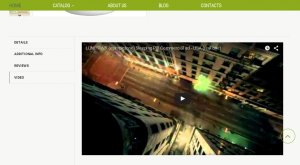
Let’s learn how to do that.
The tutorial assumes you are already logged into your Joomla administration panel.
-
Navigate to VirtueMart -> Products tab:
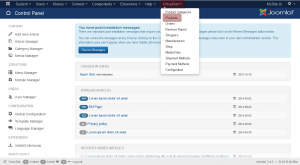
-
On the appeared screen click on the desired product title to open it for editing:
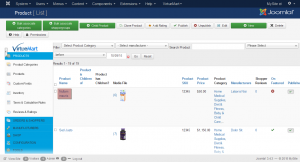
-
Then, click the “Custom Fields” tab:
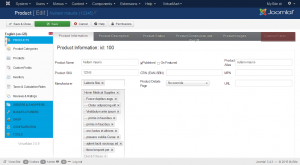
Now that the product Custom Fields interface is opened, you may scroll down to the very bottom to locate the “Textarea Video” field.
You can see the video code in the “Value” field – this is the code you need to modify:
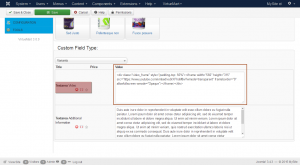
Let’s get the desired video embed code by performing the following steps:
-
Open the video on YouTube:

-
Below the video click “Share” button, then “Embed”:
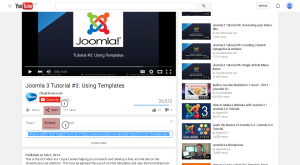
-
Copy the “src” value from the appeared code for embedding:
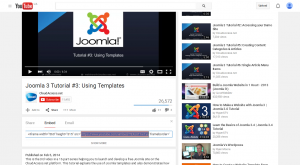
-
Navigate back to the product Custom Fields interface and replace the original “src” value with the copied one.
-
Click “Save” button at the top left to apply changes:
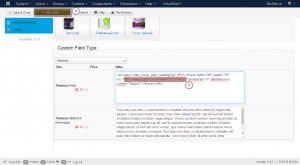
Navigate back to your product page and refresh to see the changes.
You can see the product video is successfully changed:
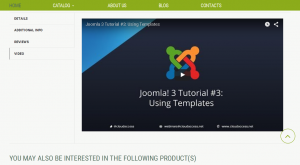
This is the end of the tutorial. We have learnt how to add a product video in VirtueMart 3.x.
Feel free to check the detailed video tutorial below:
VirtueMart 3.x. How to add product videoLook through the collection of Joomla templates, if you need more website layouts to choose from.














