- Web templates
- E-commerce Templates
- CMS & Blog Templates
- Facebook Templates
- Website Builders
VirtueMart 3.x. How to manage currencies and set up a default one
May 4, 2015
This tutorial is going to show you how to manage currencies and set up a default one in VirtueMart 3.x:
VirtueMart 3.x. How to manage currencies and set up a default one-
Log into your Joomla admin panel and open Viertumart > Configuration page.
-
Select Configuration > Currencies from the right menu:
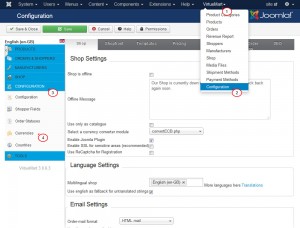
-
Enter currency name to the Filter Currency: field, click Go to find your currency.
-
Open your currency:
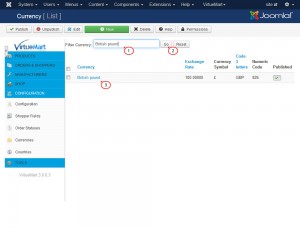
-
Change currency settings on the next screen:
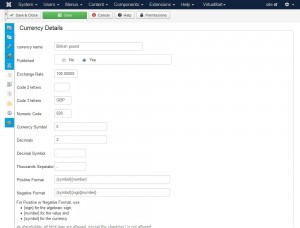
-
Make sure your new currency is published. Save changes and check your site.
Open Shop > Shop page in Viertumart panel.
Ensure you are under the Vendor tab by clicking Vendor:
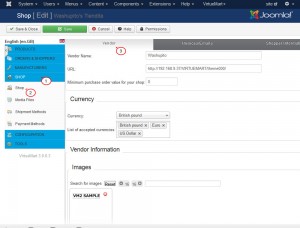
-
Add your new currency to the List of accepted currencies field.
-
Using the drop down menu next to Currency select your default currency.
Click Save and refresh your site to see new currency.
Feel free to check the detailed video tutorial below:
VirtueMart 3.x. How to manage currencies and set up a default oneIn case you’re seeking premium themes to put up a professional website, take a look at the Joomla Templates.














