- Web templates
- E-commerce Templates
- CMS & Blog Templates
- Facebook Templates
- Website Builders
VirtueMart 3.x. How to manage Slideshow CK module
May 5, 2015
This tutorial will show how to manage Slideshow CK module in VirtueMart templates.
VirtueMart 3.x. How to manage Slideshow CK module-
Log into Joomla admin panel, then go to Extensions -> Module Manager, search for Slideshow CK module:
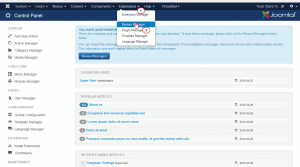
-
Press green mark on the left to Publish or Unpublish the module:
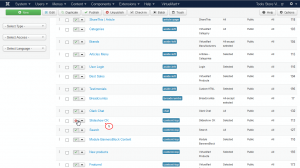
-
Open Slideshow CK module, you can change the following settings: enable/disable module Title, change default position, ordering, access and language, when done press Save button at the top:
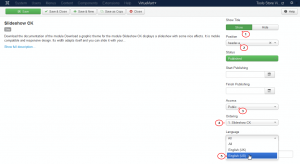
-
Refresh the Home page to see the changes:
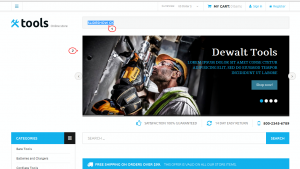
-
Go back to Joomla admin panel, Extensions -> Slideshow CK module -> Slides Manager Tab, press Add a slide button, select a new image and press Insert button, then add slider description and press Save changes button:
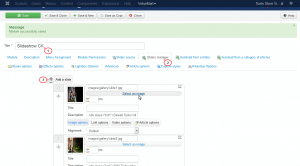
-
Not all the settings are opened for use in the Slideshow CK module, some of them require plugin Slideshow CK Hikashop:
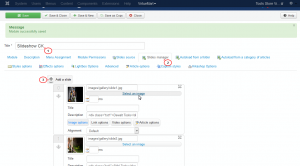
-
Open Effects Options tab, there you can change Animation effect, Display time, Transition duration, caption effect, etc.:
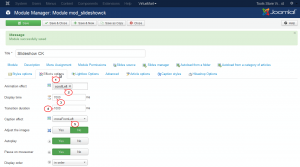
-
Menu Assignment tab allows to assign the Slider CK module to specific pages, select All pages and slider will be available on all pages of the site:
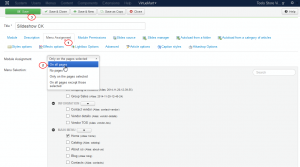
-
Go back to your site and refresh any page to see the changes:
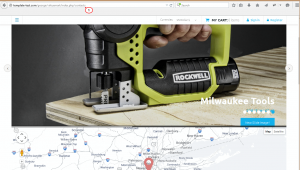
Feel free to check the detailed video tutorial below:
VirtueMart 3.x. How to manage Slideshow CK moduleIf you happen to be looking for top-notch templates for your site, check out these Joomla Templates.














