- Web templates
- E-commerce Templates
- CMS & Blog Templates
- Facebook Templates
- Website Builders
VirtueMart 3.x. Troubleshooter. Additional product images do not show up
April 30, 2016
This tutorial shows how to solve the issue with missing thumbnails for additional product images in VirtueMart 3.x.
VirtueMart 3.x. Troubleshooter. Additional product images do not show up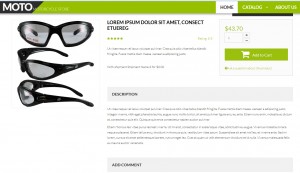
-
Images may not show up in VirtueMart admin panel, as well as on product detail pages:
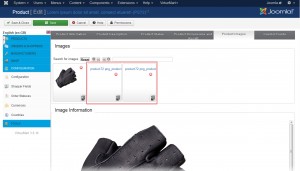
-
Go to Configuration -> Configuration. Open Templates tab. Make sure that Dynamic Thumbnail Resizing is enabled:

-
Open templates\themeXXX\html\com_virtuemart\productdetails\default_images.php file in any code editor. Find the following code:
file_url_thumb
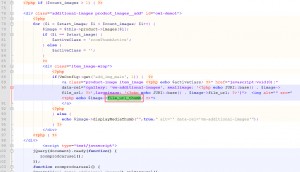
-
You should replace this function with getFileUrlThumb() function. Please check the screenshot. Save and upload modified file:
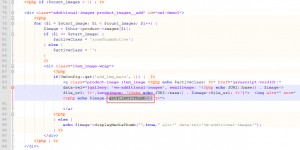
-
Open the product section in VirtueMart admin panel. Find the needed product. Click on media section (click on number):
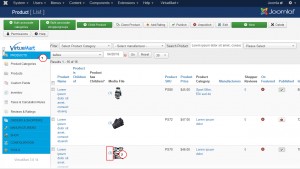
-
Select all images. Click Synchronize media to VirtueMart:
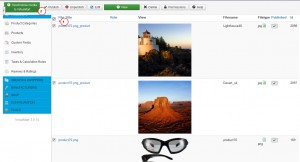
-
Open the product in admin section. Images show up fine now:
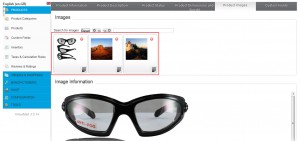
-
Refresh the product page. Product thumbnails show up now:
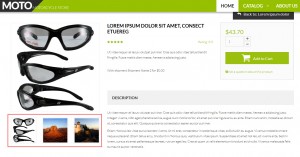
Feel free to check the detailed video tutorial below:
VirtueMart 3.x. Troubleshooter. Additional product images do not show up













