- Web templates
- E-commerce Templates
- CMS & Blog Templates
- Facebook Templates
- Website Builders
Virtuemart. How to add a custom text page with the link in header/footer menu
June 20, 2012
1) Login to your admin panel, and create a simple article with the needed content:Content -> Article Manager -> Add New
2) Then go to: Menus->Main Menu or Top Menu (depends on the menu that your footer/header displays):
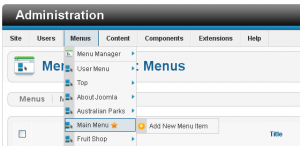
3) And create a new menu button.
4) Select Single Article as a Menu Item Type:
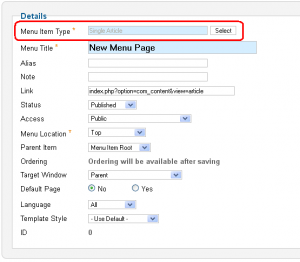
5) On the Required Settings tab select your article:
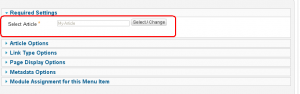
6) Save the changes, refresh your site.
Feel free to check the detailed video tutorial below:
Virtuemart. How to add a custom text page with the link in header/footer menu













