- Web templates
- E-commerce Templates
- CMS & Blog Templates
- Facebook Templates
- Website Builders
WooCommerce. How to edit product page tabs titles
September 15, 2015
This tutorial will show you how to edit product page tab titles in WooCommerce.
WoocCommerce. How to edit product page tabs titlesYou can find these tabs on single product page, standard tabs are Description, Additional information and Reviews.
-
Log into your hosting account and navigate to File manager:
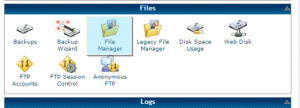
-
Navigate to “wp-content/themes/themeXXXXX/includes” directory, where XXXXX is your actual theme number.
-
Find custom-function.php file and click Edit icon:
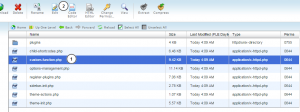
-
You should add this code before closing tag ?> at the end of the file:
$tabs['description']['title'] = __( 'More Information' ); // Rename the description tab $tabs['reviews']['title'] = __( 'Ratings' ); // Rename the reviews tab> $tabs['additional_information']['title'] = __( 'Product Data' ); // Rename the additional information tab return $tabs;
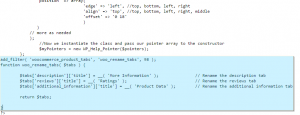
Change text in round brackets to the desired titles of the tabs.
-
Click Save button to save changes:

Refresh your product page in the browser to see the changes.
Feel free to check the detailed video tutorial below:
WoocCommerce. How to edit product page tabs titles













