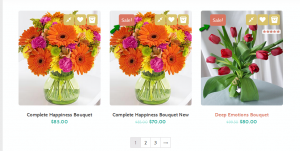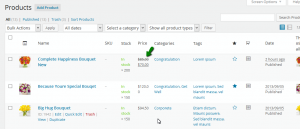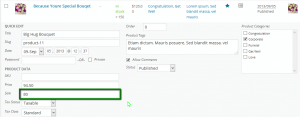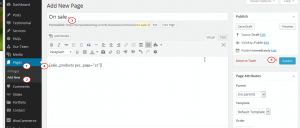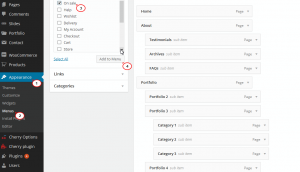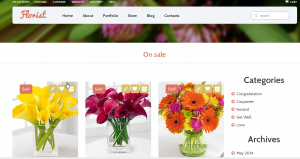- Web templates
- E-commerce Templates
- CMS & Blog Templates
- Facebook Templates
- Website Builders
WooCommerce. How to add Specials (On Sale) page
April 8, 2015
This tutorial will show you how to create Specials page in Woocommerce store.
WooCommerce. How to add Specials (On Sale) page
Let’s try to create a page with a list of all products On Sale.
On Store page, you can see we have some On Sale products:
From WordPress admin panel, go to Products, you will see this kind of product looks like this:
You can create such On Sale products easily by clicking to Quick Edit:
and set Sale price:
-
Go to Pages -> Add New to create a new page. Set the title. And add this shortcode to the content of the page:
[sale_products per_page="12"]
And click Publish:
-
Then go to Appearance -> Menus, select the Header Menu, and add the created page to this menu, drag it to the expected position and Save Menu:
-
Refresh your site to see the menu item. Open this new page to check, you will see all the On Sale products have been listed successfully here:
Feel free to check the detailed video tutorial below: