- Web templates
- E-commerce Templates
- CMS & Blog Templates
- Facebook Templates
- Website Builders
WooCommerce. How to disable product images lightbox gallery
December 3, 2015
WooCommerce. How to disable product images lightbox gallery
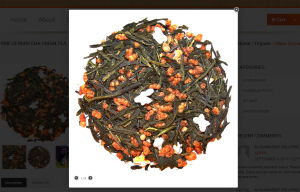
This tutorial shows how to disable product images lightbox gallery in WooCommerce:
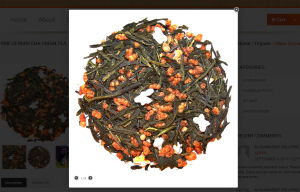
In order to disable product images zoom, you should perform the following steps:
Log into your WooCommerce admin using your login credentials.
Navigate to WooCommerce -> Settings -> Products, click the ‘Display’ tab:
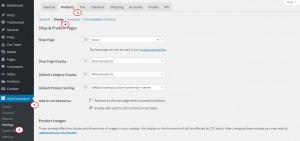
Scroll down the page to the ‘Product Image Gallery’ field and remove the tick from ‘Enable Lightbox for product images’ option.
Click ‘Save Changes’ button:
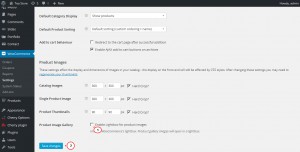
Feel free to check the detailed video tutorial below:
WooCommerce. How to disable product images lightbox gallery













