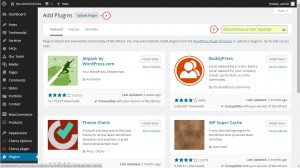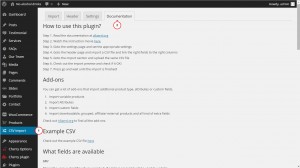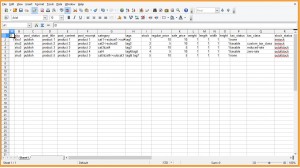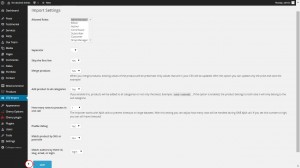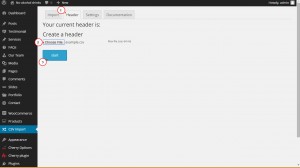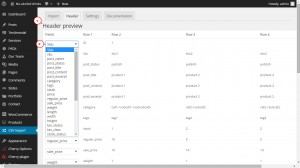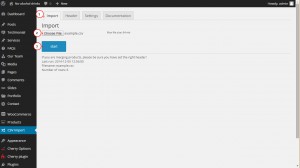- Web templates
- E-commerce Templates
- CMS & Blog Templates
- Facebook Templates
- Website Builders
WooCommerce. How to import data from CSV files
February 9, 2015
Hello, this tutorial shows how to import data from a CSV file to your WooCommerce catalog.
WooCommerce. How to import data from CSV files
In order to import products to your WooCommerce store, you need to have an Import plugin installed. You can find a Woocommerce CSV importer plugin on the official WordPress Plugin Directory.
In order to install the plugin, navigate to Plugins > Add new. You can either upload the plugin downloaded from the resource above, or search for the plugin using a Search Form:
After you install and activate the plugin, you will see the CSV Import tab in your admin panel. To start the import process, you should perform the following:
-
In the WordPress dashboard navigate to CSV Import tab and check the Documentation:
-
Prepare your .csv file or use the example .csv :
-
Go to the Settings tab and check the available options. Save the changes in case you do any modifications:
-
Go to the Header tab and browse your file:
-
Check if all the fields match. You can set some fields to be skipped during the import process. Save the changes:
-
Navigate to Import tab and browse the same .csv file. Check if all the information is correct and start the Import:
-
You can check your newly imported products in the Products tab, and the media files in the Media Library.
Feel free to check the detailed video tutorial below: