- Web templates
- E-commerce Templates
- CMS & Blog Templates
- Facebook Templates
- Website Builders
WooCommerce. How to manage “BNE Testimonial Slider”
July 5, 2016
Hello! This tutorial is going to show you how to manage “BNE Testimonial Slider” in WooCommerce.
Widget is used to display and setup testimonial slider on the website.
Please, log into the WordPress admin panel, navigate to Appearance->Widgets and locate the widget area with the BNE Testimonial Slider widget.
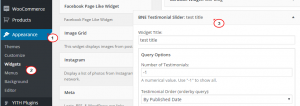
You can manage all the available settings for BNE Testimonial Slider here:
-
Title – this property specifies the widget title;
-
Query Options – number of testimonials displayed inside the carousel. Set “-1” by default to show all;
-
Testimonial Order (order by query): – choose the way testimonials will be ordered;
-
Order direction – this option allows you to switch between descending and ascending order. NOTE: if the testimonial order is set to ‘random’ this function is disabled automatically;
-
Select Testimonial category – this property specifies a category to pull carousel slides from;
-
Show Person’s Name (Testimonial Title): – show/hide person’s name below the testimonial;
-
Show Featured Testimonial Image – show/hide featured image in the testimonial;
-
Featured Testimonial Image Style: – this property allows you to set slider animation;
-
Slider Animation – hide/show read more button/link;
-
Animation Speed – sets animation speed of the slider. 1000 is equivalent to 1 second;
-
Duration per Slide – duration of each displayed slide. 1000 is equivalent to 1 second;
-
Show Nav Buttons – show/hide navigation buttons;
-
Show Nav Arrows: – show/hide navigation arrows;
-
Smooth Height – this property allows you to enable/disable smooth height;
-
Pause on Hover: – slides do not change when the mouse is on;
-
Featured Image Lightbox – adds featured image lightbox. The image should use the “rel” attribute on the anchor tag;
-
Optional CSS Class Name – give this widget a unique class for further CSS customization;
Once you are done, click on the Save button and check your site.
Feel free to check the detailed video tutorial below:
WooCommerce. How to manage “BNE Testimonial Slider”













