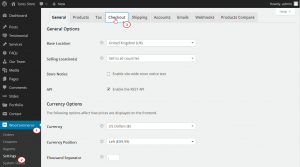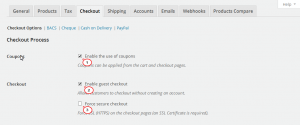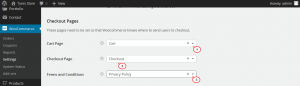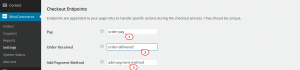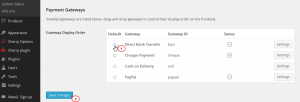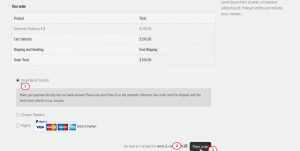- Web templates
- E-commerce Templates
- CMS & Blog Templates
- Facebook Templates
- Website Builders
WooCommerce. How to manage checkout options
April 15, 2015
This video tutorial is going to show how to manage checkout options in WooCommerce.
WooCommerce. How to manage checkout options
-
Log into wordpress admin panel, then go to Woocommerce -> Settings -> Checkout tab:
-
In Checkout Process section you can enable coupons, enable quest checkout and Force secure checkout:
-
Checkout Pages section allows to change the gateway for Cart, Checkout and for Terms and Conditions pages:
-
In Checkout Endpoints section you can change the text for the Pay, Order Received and Add Payment Method endpoints. They should be unique:
-
Payment Gateways sections shows the list of the available methods of payment. You can drag and drop them to change their display order on the site. Then press Save changes button:
-
Let’s go to site front end to place an order to see how it works. Fill in the Billing Form, choose method of payment, select ‘I have read and accept the terms and conditions’, then press Place order button:
Feel free to check the detailed video tutorial below: