- Web templates
- E-commerce Templates
- CMS & Blog Templates
- Facebook Templates
- Website Builders
WooCommerce. How to manage My Account, Checkout, Sing In, Sign Out, Register links
January 27, 2015
This tutorial shows how to manage My Account, Checkout, Delivery, Sing In, Sign Out, Register links in Woocommerce.
WooCommerce. How to manage My Account, Checkout, Sing In, Sign Out, Register links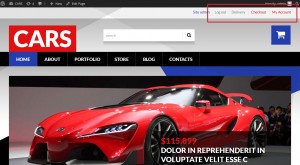
Open admin section, go to Appearance -> Editor, open custom-function.php file for editing.
Search for an appropriate part of code using the following keyword: $link_string_login (you may use search functions of browser in order to locate the code):
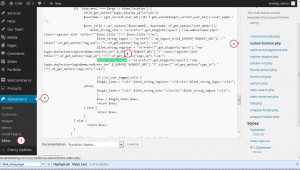
-
$link_string_login defines URL of login section. You can specify custom link instead of the original one. It should look like the following:
$link_string_login = '<a title="Your text" href="http:/yoursite.com/shop/">Your link</a>';
Please check the screenshot below. You will see the original code and the modified one:
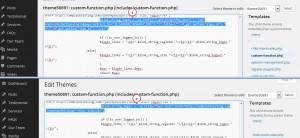
-
$link_string_register allows changing registration link. You can specify custom link instead of the original one. It should look like the following:
$link_string_register = '<a title="Cust regisr" href="http:/yoursite.com/portfolio/">Cust regisr</a>';
-
$link_string_logout allows changing logout link. Change logout link in the same way as the previous links. It should look like the folowing:
$link_string_logout = '<a title="Your text" href="http:/yoursite.com/contacts">Cust logout</a>';
-
Save changes you have performed in custom-function.php file. The modified code should look like the following:
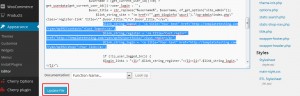
-
We have changed links for login, logout and register menu items:
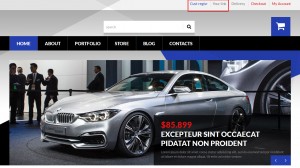
-
In order to change Delivery, Checkout and My Account links, you should go to Appearance -> Menus section. Be sure to select Shop menu and click on Select button:
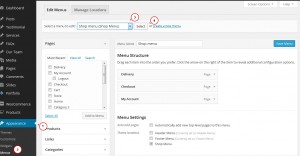
-
Those menu items are links to pages. You may change content of those pages or set custom links. We have removed the existing menu items and added new menu items with custom links:
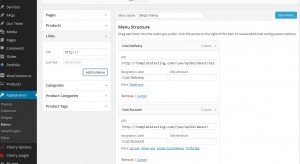
-
Save changes and check your site. We have changed Delivery, Checkout and My Account links:
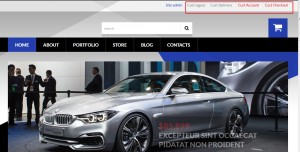
Feel free to check the detailed video tutorial below:
WooCommerce. How to manage My Account, Checkout, Sing In, Sign Out, Register links













