- Web templates
- E-commerce Templates
- CMS & Blog Templates
- Facebook Templates
- Website Builders
WooCommerce. How to manage “TM Products Carousel” widget
June 14, 2016
Our Support team is ready to present you a new tutorial that shows how to manage TM Products Carousel widget.
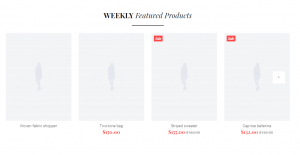
Navigate to Appearance > Customize > Widgets.
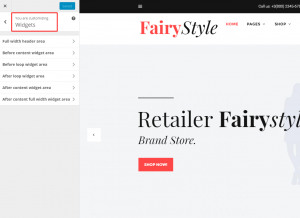
To add a new widget, select the needed widget area and click on the Add widget button.
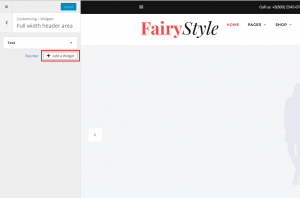
Select TM Products Carousel widget from the available widgets list.
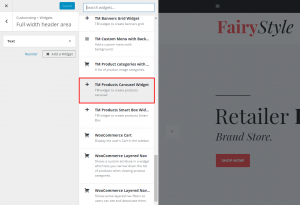
Then you can manage the widget settings:
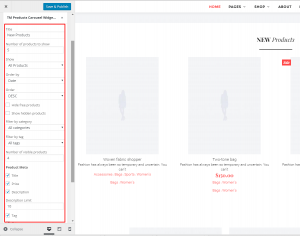
Available options:
Title – This property specifies the title of the widget
Number of products to show – Specify the number of products displayed in the carousel
Show – This option allows you to show the products from various groups, like: all products, products on sale and featured products
Order by – Specify the way you want to arrange the products inside the widget
Order – Select the order type for the slides
Hide free products – This property allows you to hide free products from the carousel
Show hidden products – Show hidden products in the carousel
Filter by category – Filter products by a particular category
Filter by tag – Filter products by a particular tag
Number of visible products – Changes the number of displayed categories
Product Meta – Add Meta attributes to the products in the slider
Navigation – This feature allows you to display the navigation arrows and pagination
Press the Update & Save button when you are done.
You can also easily change the existing widget settings. Just open the widget from Appearance > Customizer > Widgets or Appearance > Widgets.
Feel free to check the detailed video tutorial below:
WooCommerce. How to manage “TM Products Carousel” widget













