- Web templates
- E-commerce Templates
- CMS & Blog Templates
- Facebook Templates
- Website Builders
WooCommerce. How to remove “quick view” button
August 10, 2015
This tutorial will show you how to remove quick view button on products in WooCommerce.
WooCommerce. How to remove “quick view” button-
Navigate to File manager in your hosting cPanel.
-
Open "wp-content/plugins/cherry-woocommerce-package/includes" folder:
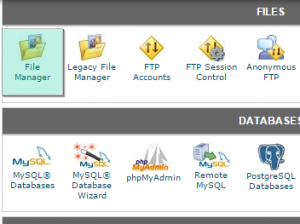
-
Find cherry-woocommerce-package.php file and click Edit icon to edit it:
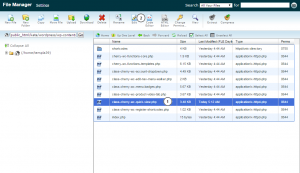
Locate this code and remove it:
function append_button() { global $post, $product; $btn_tex = apply_filters( 'cherry_wc_quick_view_text', __( 'Quick view', 'cherry-woocommerce-package' ) ); echo '<span class="btn cherry-quick-view" data-product="' . $product->id . '">' . $btn_tex . '</span>'; wp_enqueue_script( 'prettyPhoto' ); } $btn_tex = apply_filters( 'cherry_wc_quick_view_text', __( 'Quick view', 'cherry-woocommerce-package' ) ); echo '<span class="btn cherry-quick-view" data-product="' . $product->id . '">' . $btn_tex . '</span>'; wp_enqueue_script( 'prettyPhoto' ); }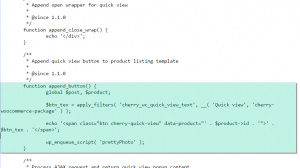
Click “Save” button to save changes:
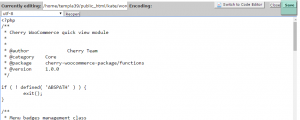
Refresh your website to see changes. Quick view button is successfully removed.
Feel free to check the detailed video tutorial below:
WooCommerce. How to remove “quick view” button













