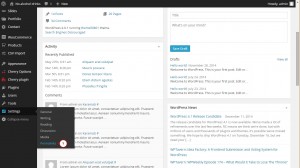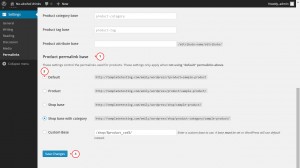- Web templates
- E-commerce Templates
- CMS & Blog Templates
- Facebook Templates
- Website Builders
WooCommerce. How to setup and manage shop permalinks
February 5, 2015
Hello, this tutorial shows how to set up and manage Permalinks in your WooCommerce store.
WooCommerce. How to setup and manage shop permalinks
In order to set up permalinks, follow the steps listed below:
-
Open your WordPress admin panel and navigate to Settings -> Permalinks. Scroll down to see Product permalink base:
-
You will see the list of available options:
-
Default – this is not a user-friendly structure of permalinks and the URL looks the following way: /?product=product-11
-
Product based permalinks do not have the shop part in the URL and look the following way: /product/product-5/
-
Shop base permalinks include the /shop/ slug in the URL, so it looks like this: /shop/product-9/
-
Shop base with category permalinks include both shop slug and category slug and they are most suitable for SEO. Here is how the permalink looks like: /shop/category-1/product-4/
-
-
Select the desired structure and save changes:
Note! These settings only apply when not using “default” permalinks above.
Feel free to check the detailed video tutorial below: