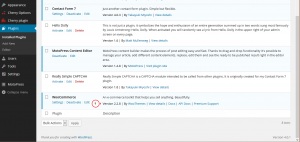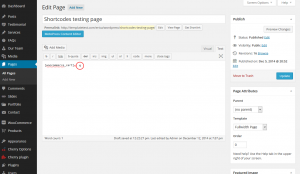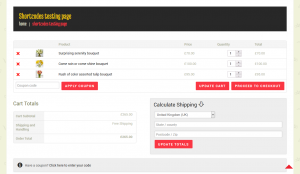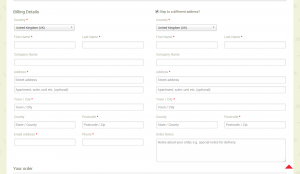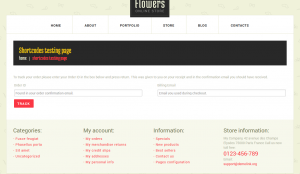- Web templates
- E-commerce Templates
- CMS & Blog Templates
- Facebook Templates
- Website Builders
WooCommerce. How to use plugin shortcodes
February 3, 2015
Our support team is glad to present a new tutorial that will show how to work with Woocommerce shortcodes.
WooCommerce. How to use plugin shortcodes
Open official WooCommerce shortcodes documentation to find out what shortcodes you may use on your website.
Please note that the available shortcodes depend on your WooCommerce plugin version. Please check your plugin version following these steps:
-
Log into your WordPress admin panel.
-
Go to Plugins -> Installed plugins section.
-
Locate WooCommerce plugin and check its version:
-
Go to WooCommerce shortcodes page to check what exact shortcodes you can use.
In our example we have version 2.2.8, so we may use these shortcodes (just insert them to any page content):
-
Inserting the [woocommerce_cart] shortcode to regular page content field will let you show the cart page there. You will be able to see the list of products that are added to cart, Cart Totals section and form for Shipping Calculating:
-
[woocommerce_checkout] shortcode allows to display the checkout page. Here you should set Billing Details, there is also an option for Shipping address changing. At the end of the page there is a list of available payment systems to proceed placing the order:
-
[woocommerce_order_tracking] shows the order tracking form, so that your customers can specify the Order ID (can be found in confirmation email) and track their order status. You can create separate page for order tracking by using this shortcode and include it to top menu for example, so that ordering at your site becomes more convenient for your customers:
-
[woocommerce_my_account] shows the user account page. Customers can see their Recent Orders (set by default to 15) here and their addresses that are used for checkout (like Billing and Shipping addresses):
Thanks for reading this article! Feel free to check detailed video tutorial below: