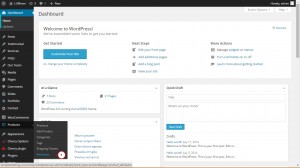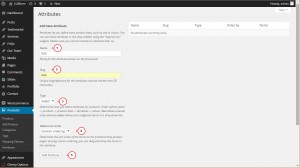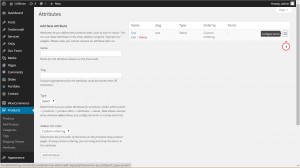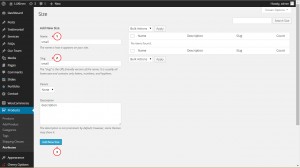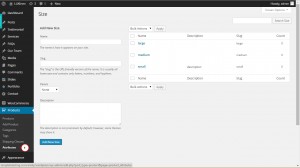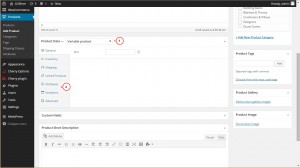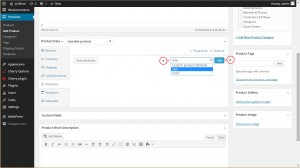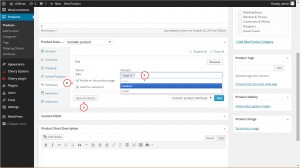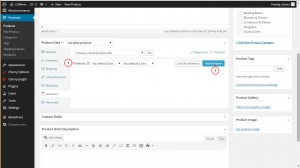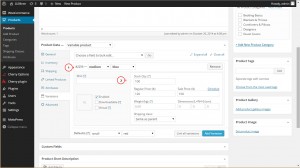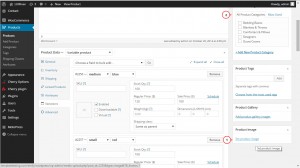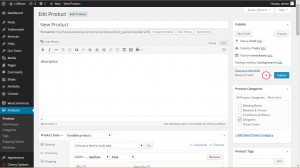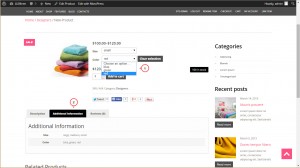- Web templates
- E-commerce Templates
- CMS & Blog Templates
- Facebook Templates
- Website Builders
WooCommerce. How to manage products attributes
January 24, 2015
Hello, this tutorial shows how to manage Attributes in your WooCommerce store.
WooCommerce. How to manage products attributes
In order to add new attributes, you should perform the following:
-
Open WordPress administration panel;
-
Go to Products -> Attributes tab:
-
Input the following values: Name, Slug, Type and Default Sorting for your attribute. Click Add Attribute:
-
The attribute is added, and now you can input the attribute values. Click Configure terms:
-
Input the following data for the attribute value : Name, Slug, Description. You can also select a Parent item if it exists:
-
Click the Attributes tab in order to add more attributes and their values:
-
In order to apply the attributes to a product, navigate to Product -> Add Product. Enter product name and product description. Scroll down to the Product Data field, and select Variable Product:
-
Fill in product information. You can check more details on how to add variable product here.
-
Navigate to the Attributes tab. In the drop-down menu select one of your created attributes and click Add:
-
Select the values for your attribute. Select Used for variations checkbox. You can also display the attributes in product information tab. Click Save attributes when all the attributes are added:
-
Go to Variations tab. Select values for a default product variant. Click Add Variation in order to create a new product variant:
-
Enter your new product variation details like Attribute values, prices, quantity, etc.:
-
Add as many variations as you need. Set the Featured image for your product or apply a product gallery. Assign the product to a category:
-
Click Publish in order to add the product to the catalogue:
-
Check your newly created product on the front-end, you will be able to see the attributes drop-downs that form the product variations:
Feel free to check the detailed video tutorial below: