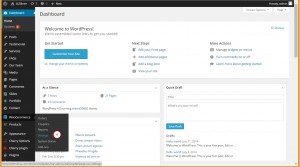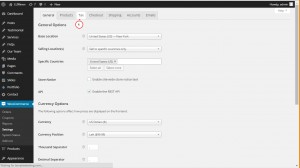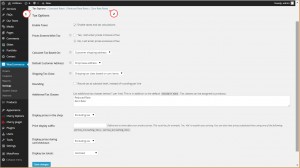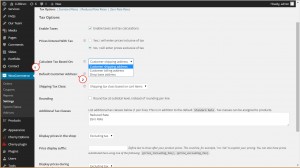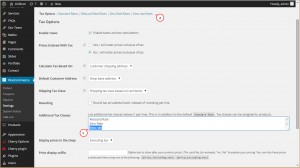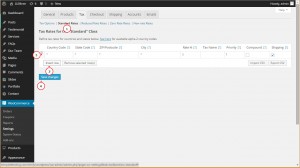- Web templates
- E-commerce Templates
- CMS & Blog Templates
- Facebook Templates
- Website Builders
Woocommerce. How to manage taxes
January 26, 2015
Hello, this tutorial shows how to manage taxes in your WooCommerce store.
Woocommerce. How to manage taxes
In order to configure the taxes, you should perform the following:
-
In your WordPress Dashboard navigate to WooCommerce > Settings:
-
Go to the Tax tab:
-
Here you can see Tax Options and default Tax Rates:
-
Tax Options include the following fields that can be configured:
-
Enable Taxes – you can enable the taxes and tax calculations. Usually it depends on your specific location but in most cases you will need to enable taxes;
-
Prices Entered With Tax – here you define if the the price will be entered including or excluding taxes;
-
Calculate Tax Based On – here you select which address should be used to calculate the tax – shipping, billing or shop address;
-
Default Customer Address – here you specify which customer address will be set to default before he/she enters own address:
-
Shipping Tax Class – here you specify what tax class will be applied to shipping. By default, WooCommerce uses Shipping tax class based on cart items;
-
Additional Tax Classes – this tab allows you to add more tax rates. As soon as you add any custom one and save the changes, it will be added to the top menu along with default rates:
-
Display prices in the shop and Display prices during checkout options allow you to configure how would you like to display prices on different stages.
-
-
Tax rates tabs allow you to add individual tax rates. Click Insert row to add a specific tax rate.
-
Fill in the fields in the row where you can specify the country code, state, zip code or even add some cities for clarification. Specify tax rate and name:
-
Click Save changes in order to apply your settings.
You can learn more how to set up taxes following this link.
Feel free to check the detailed video tutorial below: