- Web templates
- E-commerce Templates
- CMS & Blog Templates
- Facebook Templates
- Website Builders
WordPress Blogging themes. How to display full post instead of its excerpt
January 26, 2017
This tutorial shows how to display full post instead of its excerpt in WordPress Blogging themes.
This kind of themes allows you manage this feature using the ‘Customize’ tool.
Visit your site and select Blog page;
Click on Blog layout tab and choose Listing layout page;
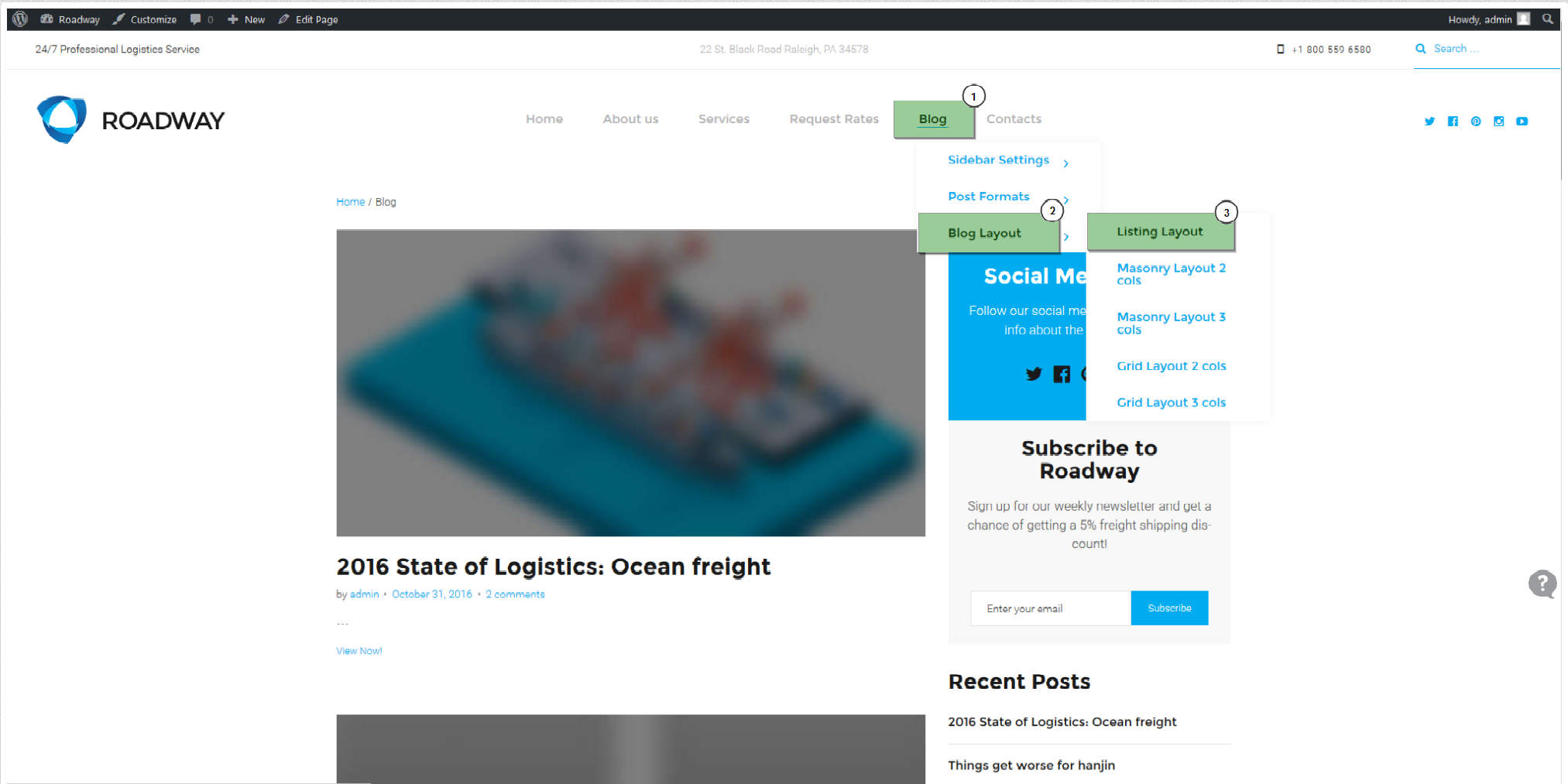
Select a Customize tool;

Choose the Blog settings -> Blog tab;
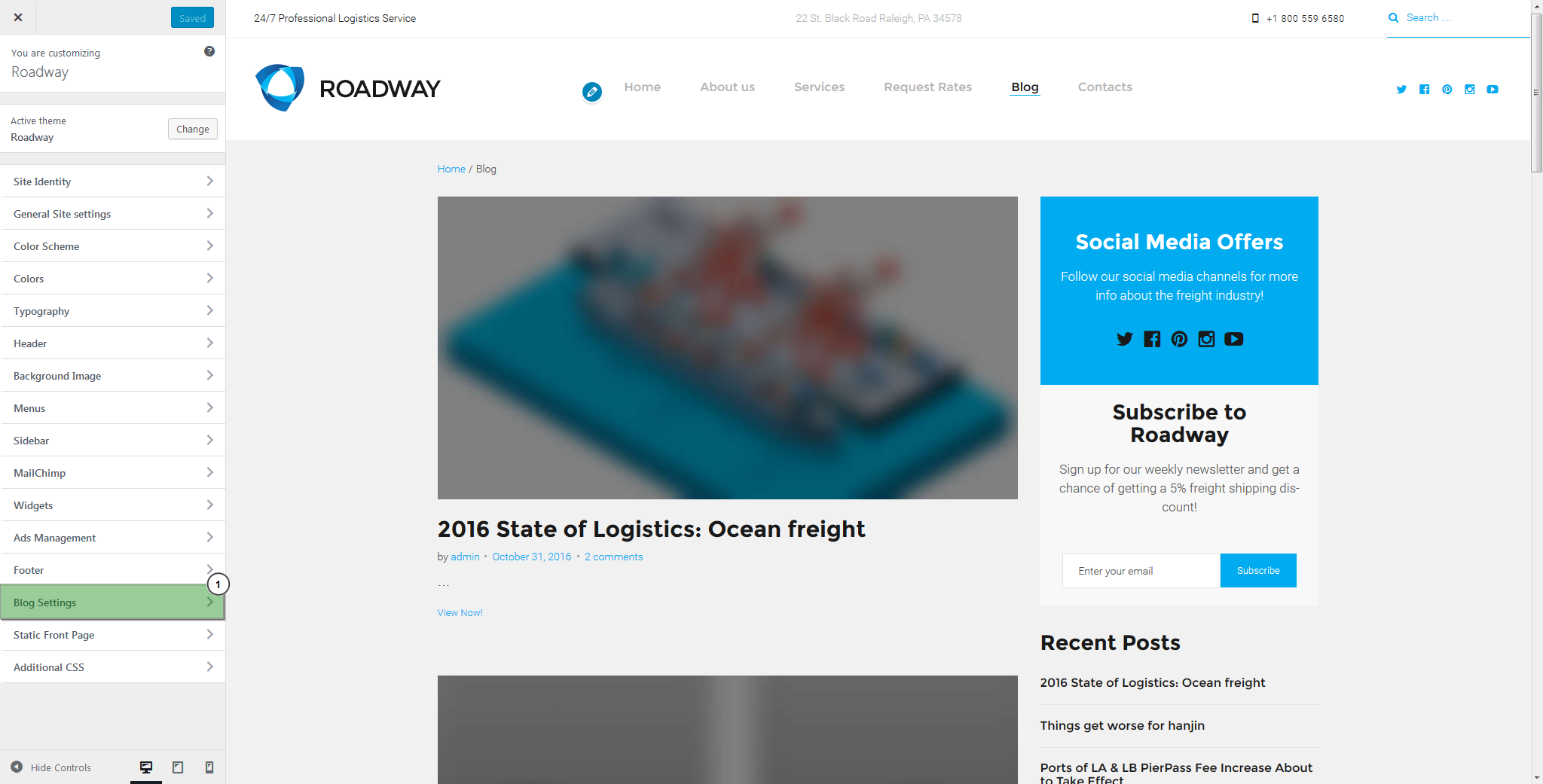
Search for post content and press the Full content button;
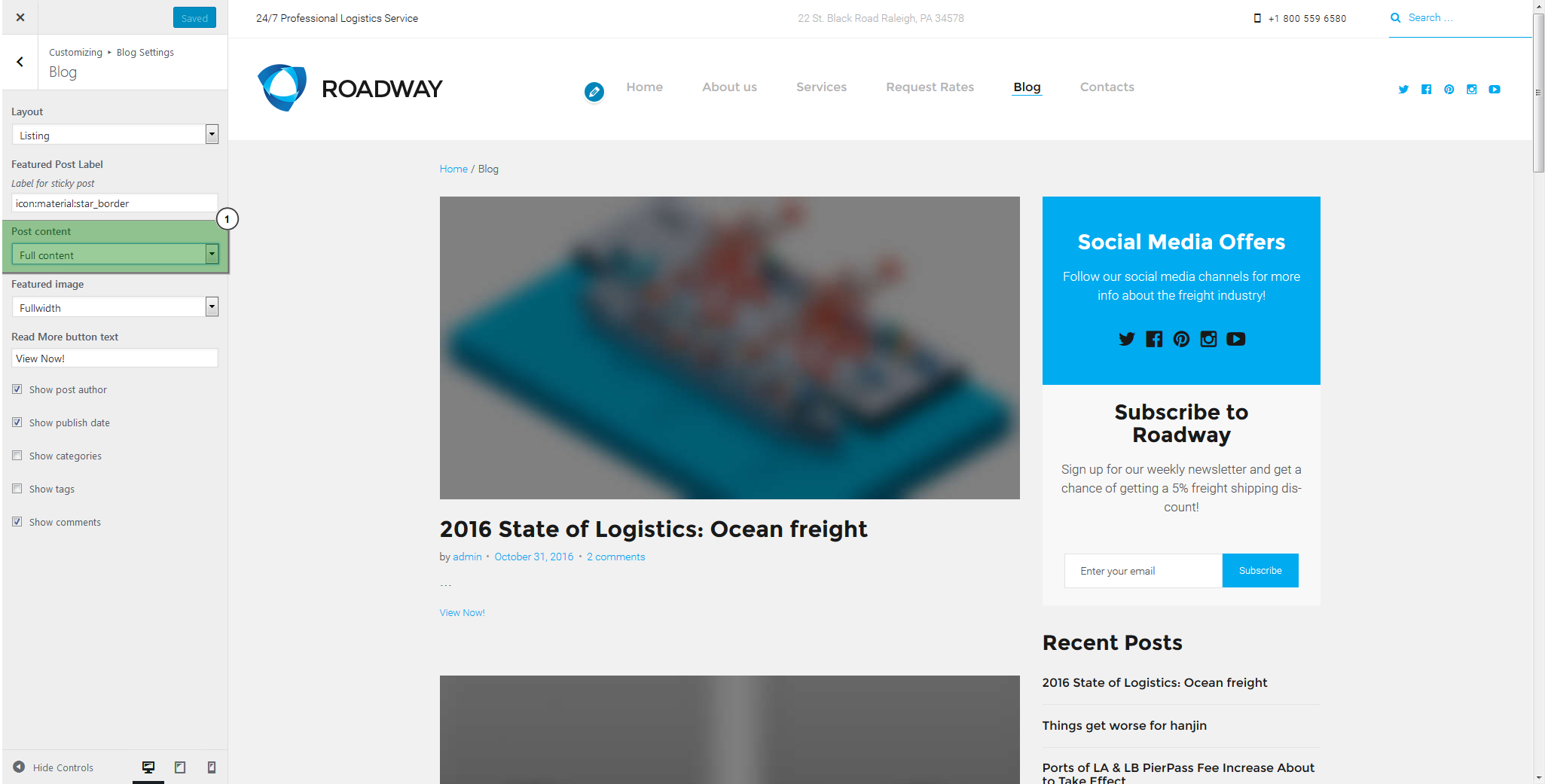
Click on a Save and Publish button.
Alternatively, you can change it via admin panel.
Navigate to Settings and choose Reading section.
Feel free to adjust For each article in a feed option. You can select Full text to display full post instead of its excerpt.

This is the end of the tutorial. Now you know how to display full post instead of its excerpt in WordPress Blogging themes.
Feel free to check the detailed video tutorial below:
WordPress Blogging themes. How to display full post instead of its excerpt













