- Web templates
- E-commerce Templates
- CMS & Blog Templates
- Facebook Templates
- Website Builders
WordPress Blogging themes. How to add Google Analytics code
February 13, 2017
Hi, this tutorial is going to show you how to add Google Analytics code to your WordPress website.
-
Let’s install a plugin in order to add a Google Analytics code. Go to the Plugins – Add New section.
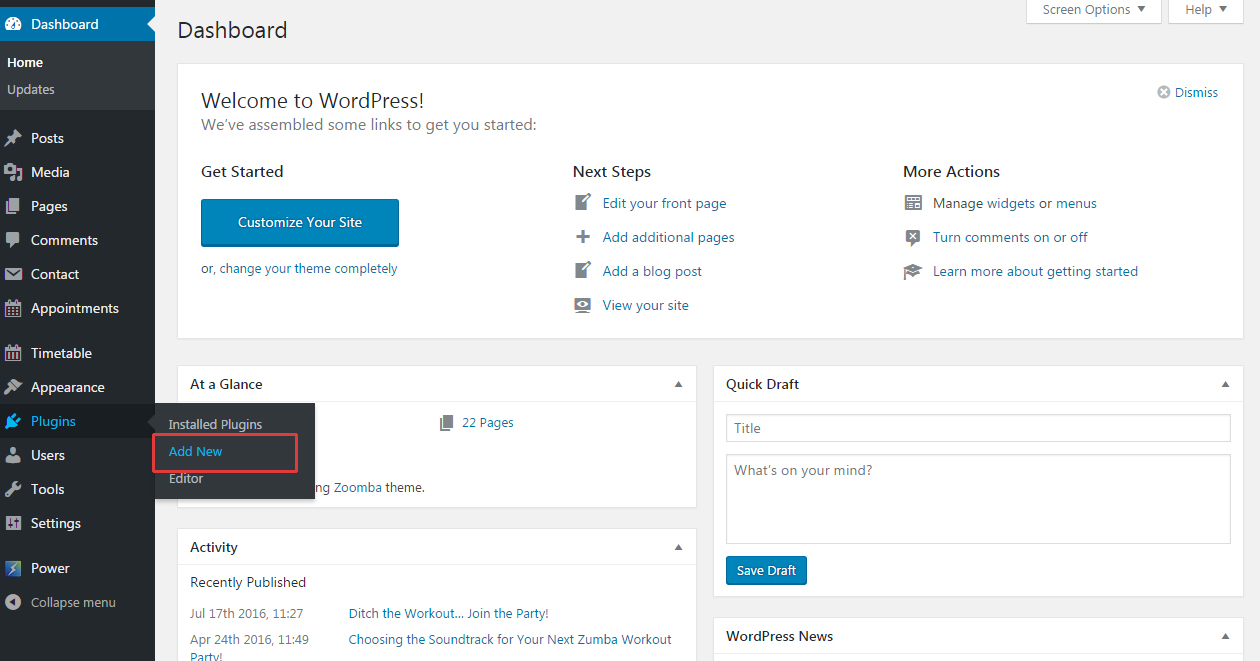
-
Search for ‘Google Analytics’ and select a suitable plugin. We are going to use Google Analytics by ShareThis. Install and activate a plugin.
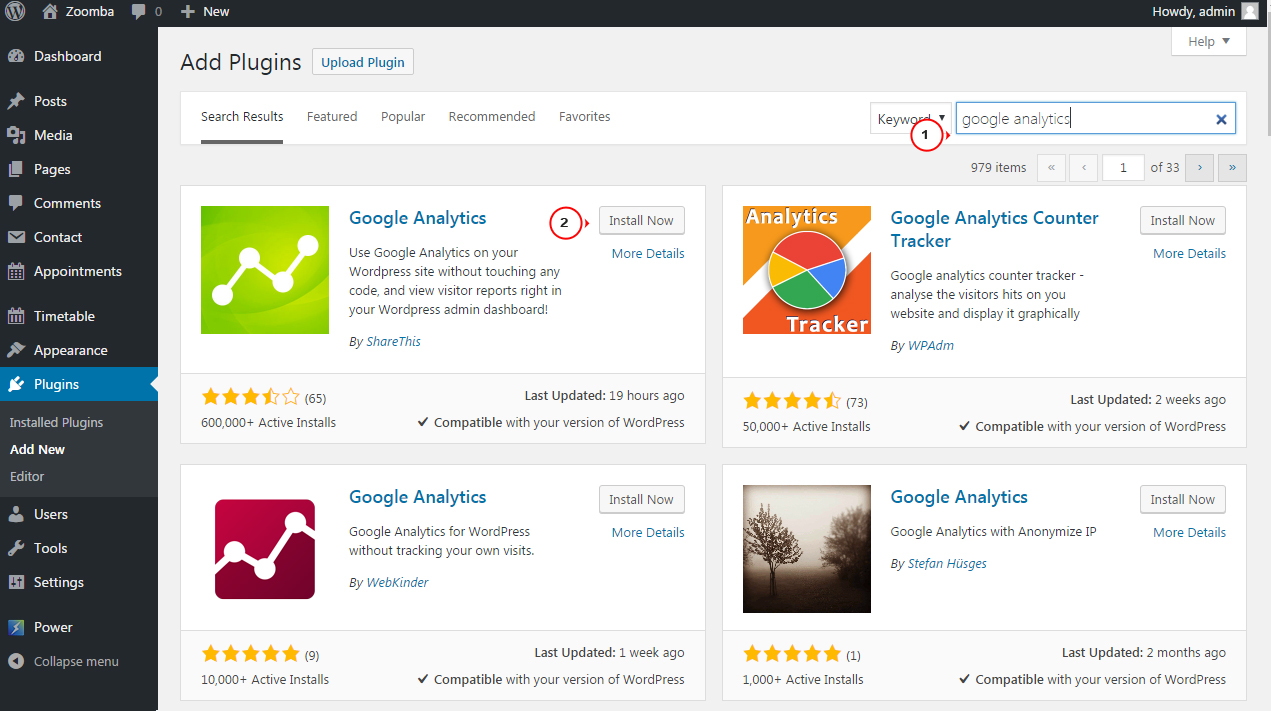
-
Go to the Google Analytics – Settings. We recommend that you authenticate with Google account in order to have an access to all the data. Analytics statistics will not be shown if you enter an ID manually.
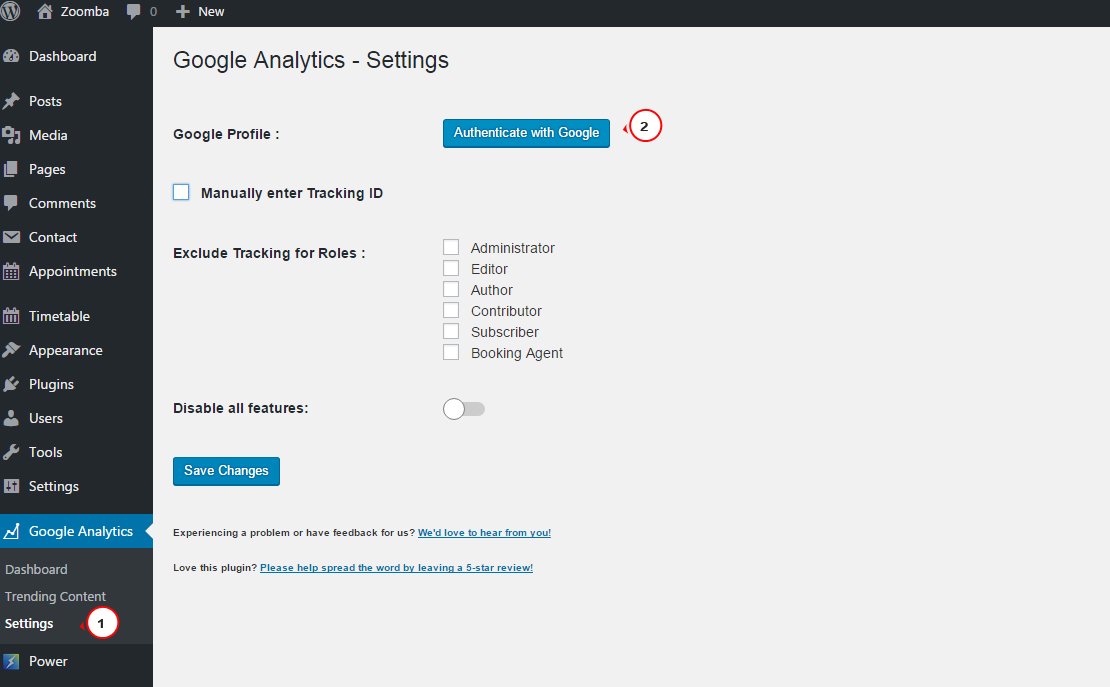
-
Click on Authenticate with Google and allow the access to Analytics data.
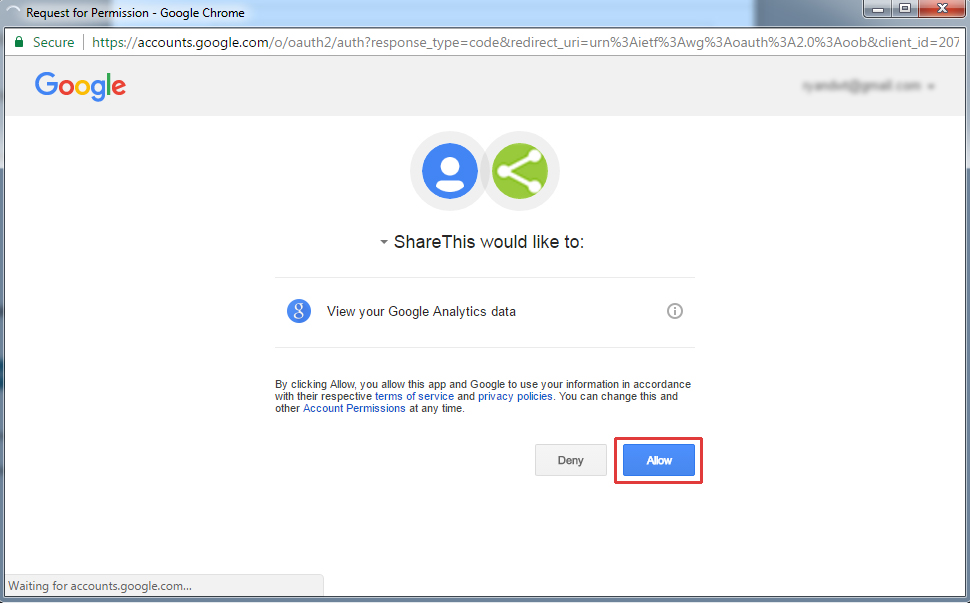
-
Copy the access code.
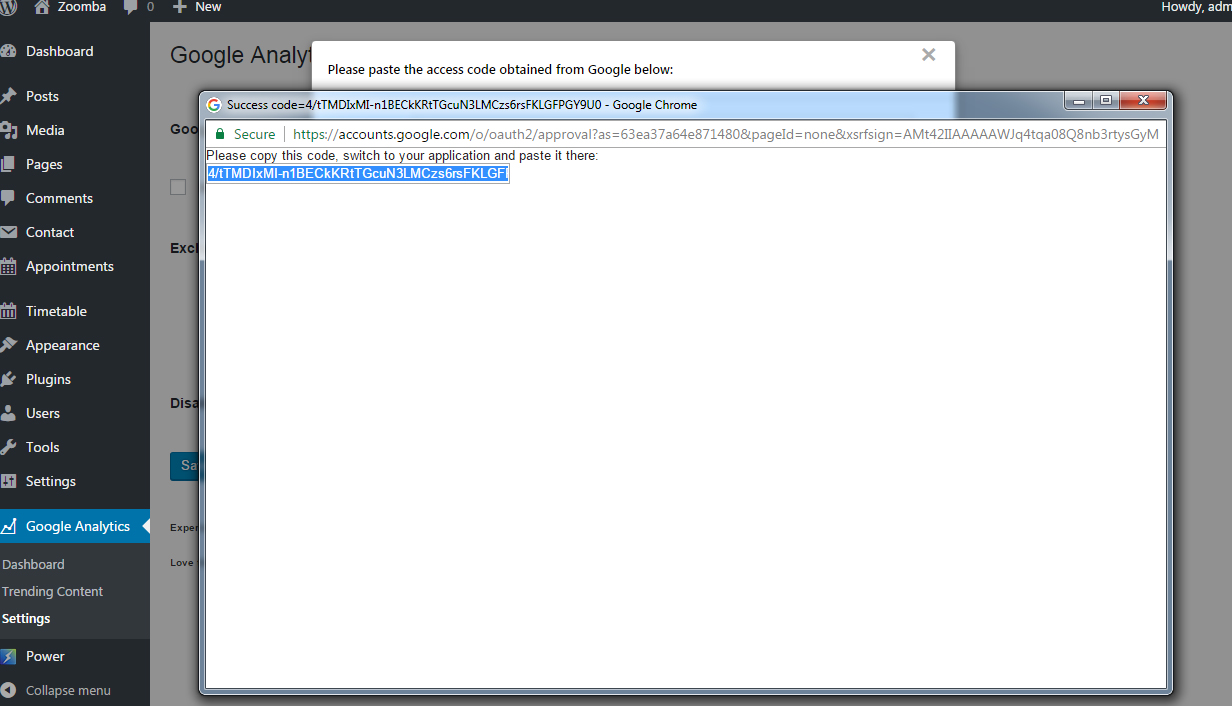
-
Paste the access code and save changes.
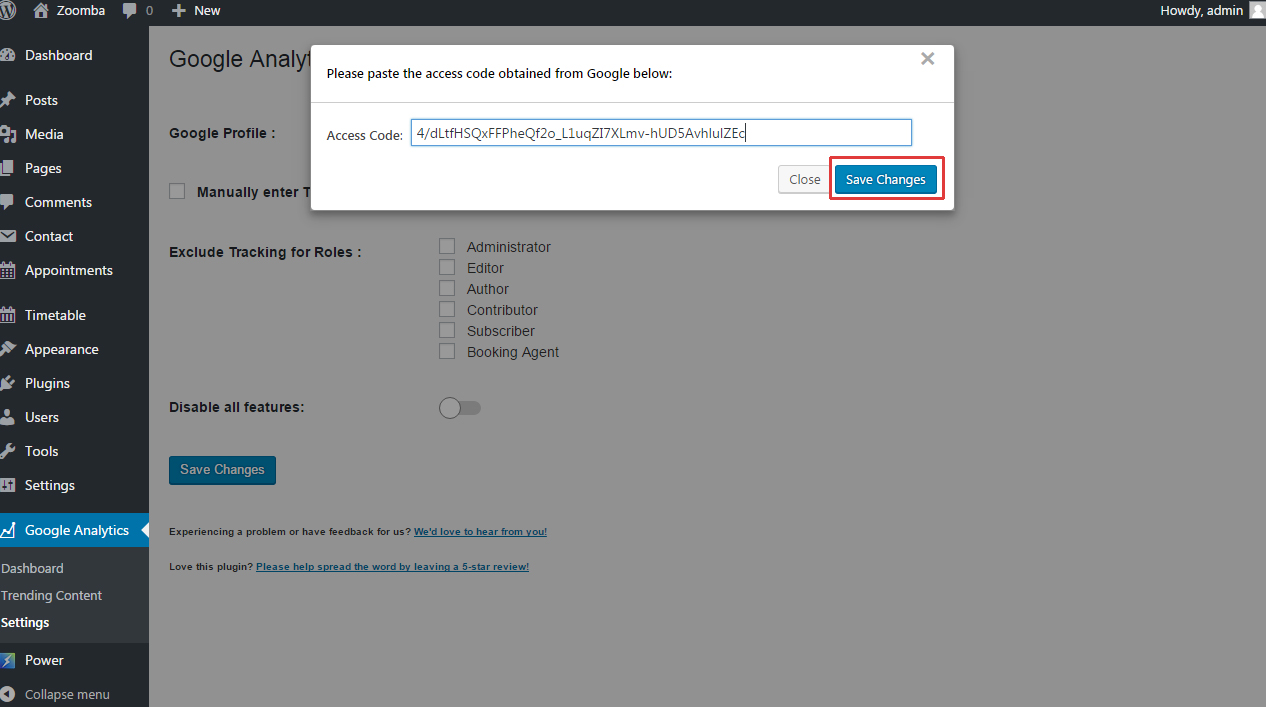
-
Select a Google Analytics account and save the changes.
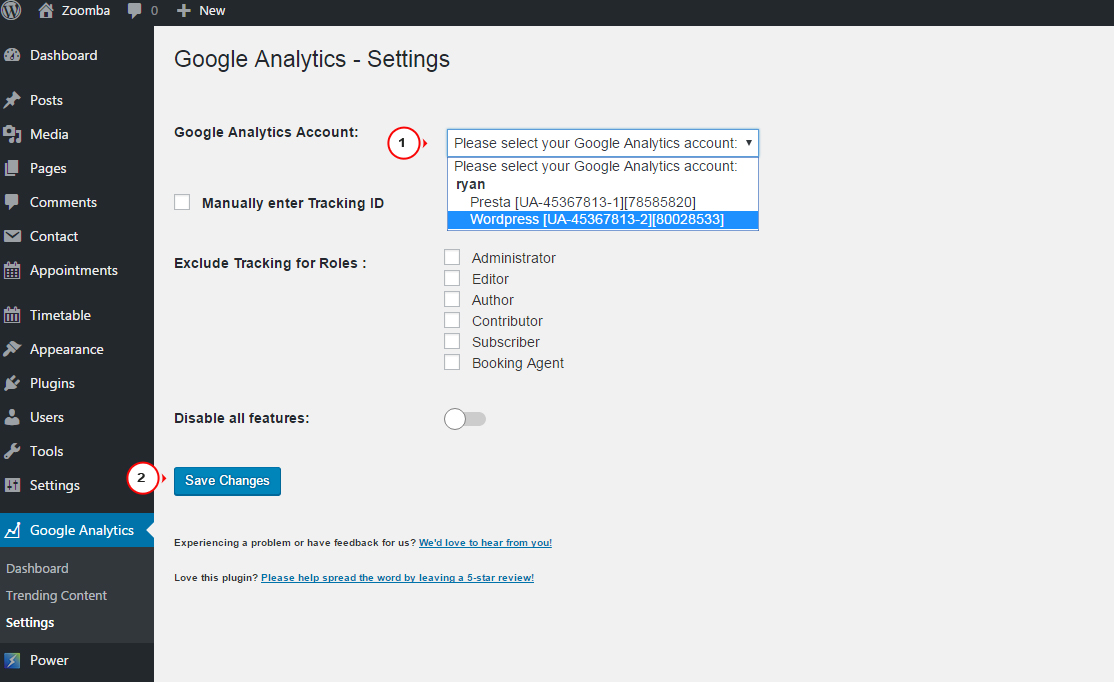
-
Now you can access Analytics data at the Google Analytics section.
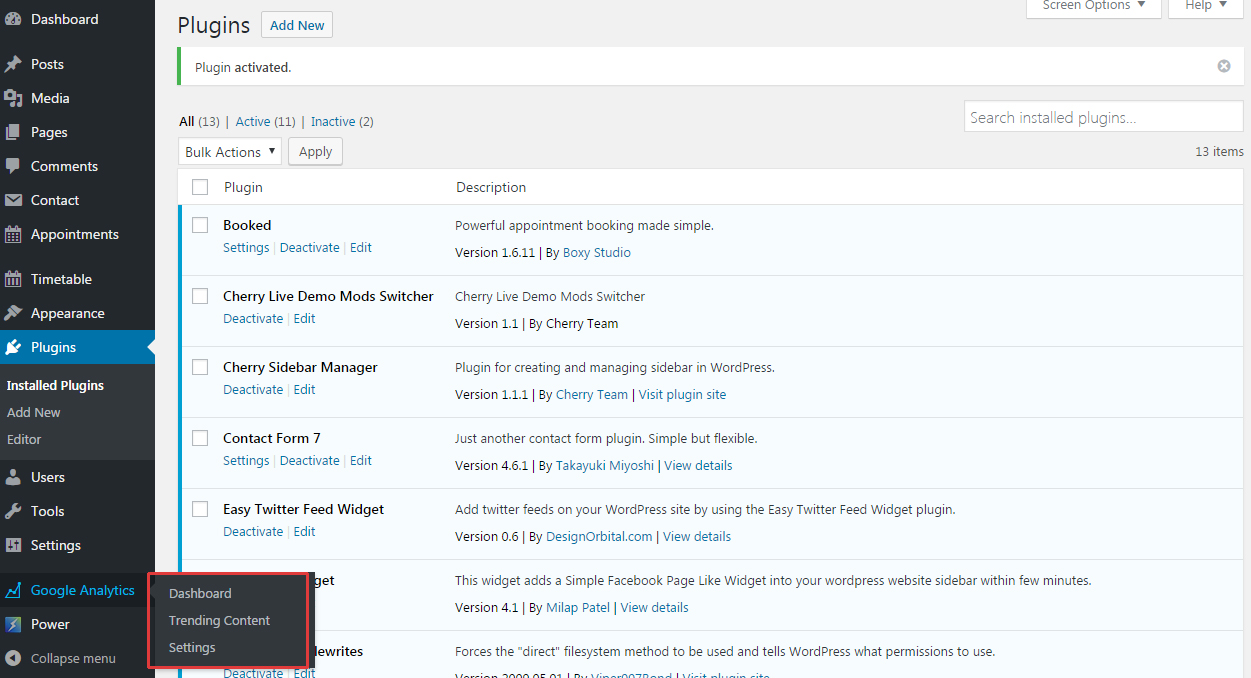
Feel free to check the detailed video tutorial below:
WordPress Blogging themes. How to add Google Analytics code













.jpg)
